Enthusiasts need much more
Maximum adaptability and performance enjoy a higher priority here than compatibility, because the experienced user usually already knows exactly how his system will be composed in hardware. It wants to play even the most power-hungry emulators in original resolution and framerate, and older systems in 4K. Connectivity is said to include wireless controllers and WLAN, and the retro console should be conveniently accessible from the PC. As OS only RetroPie or again Batocera comes into question.
When it comes to hardware, he can now start a religious war: Ultra-performant but space-consuming x64 living room PC or rather much cheaper and not quite as fast ODROID N2+? This user’s shopping list is no different from the up-and-comer’s at the second pick. If it may be a Windows PC, then a shopping list becomes almost impossible, because the time line is simply too large. Anything from a first-gen i5 to a current Ryzen can be used here, and the same goes for GPUs.
In the end, the living room PC variant is the one I finally chose. I decided to do this because I want maximum settings options and I want to play old Nintendo consoles in 4K as well as 16:9. I’m less concerned with the pixel perfect retro experience and more concerned with the best look. As a distribution I used the x64 version of Batocera for a long time, until I switched to Direct3D in the Windows environment due to the performance of OpenGL in Linux systems. And that’s exactly how my “Retro Rolf” came to be.
The Retro Rolf is created
In the course of the journey I thought: It would be nice to play every emulator on at least Full HD, I have a bit of space on the TV board and there are also a lot of good Windows games I would like to play comfortably on the couch with a controller. There is then only one solution: Go full Windows! The problem with this option is that it’s a big piece of work to customize the Windows interface and look and feel so that you don’t notice anything Windows.
Nakja, 100% in this task I didn’t make it, but am close! First off to the basement and there I found an old i7 4770K that should become the computational brain for the Rolf. On Ebay classifieds I bought a H81 ITX board for 50 € and ordered the case and RAM without further ado. Our dear Igor was responsible for the graphics splendor, as well as the exploration of the performance differences between OpenGL on Linux and Direct3D on Windows. Once again, many thanks Igor, for providing a MSI 1050 TI for this article and the Retro-Rolf! Now that the body of the system was assembled, it looks like this:
Specifications and contents of the Retro Rolf
What did I screw up? Let’s just count it down: Intel Core i7 4770K, ASRock H81 ITX, 2x4GB DDR3 1600Mhz G.Skill RAM, MSI GTX 1050 TI, BeQuiet Topblow cooler and an incredibly powerful office power supply – all packed into a Kolink Sattelite case. The CPU (Haswell aka. Heizwell) was unceremoniously decapitated in order to guarantee ideal temperatures even in cramped conditions. That’s about it, though. Remnants and new goods, nicely mixed.
The prize question now was: how do I get fast DirectX-based D3D on Windows to feel like a console? The solution to this is Launchbox!
Launchbox is a program for Windows, which is dedicated to exactly this purpose. It offers a graphical interface, in the purchased version even a full screen display and navigation, which is very “consistent”. Combined with downloadable themes, this makes for a flexible affair and there should be something for every eye. Games can either be added to the library yourself, or you can import them quickly and easily from popular platforms like Steam, Epic, Uplay. But the biggest chunk of work is still ahead of us: LaunchBox is just a Graphical User Interface, i.e. a frontend. So after installation you have to download, install and configure all emulators for each system. If you want maximum customizability and performance, you unfortunately have to take this step. Fortunately, though, there are a whole series of videos on YouTube for these tasks, straight from the LaunchBox team.
When adding any system, LaunchBox will directly suggest a good emulator for the selected console. At least that makes it a little easier. After installing all the emulators you need, you can then start setting up the individual plugins like key bindings or video options nice and snug for each system. Of course, patience is also required to find the best setting for each system in relation to the hardware used.
Once all these steps are done, you might want to play cozy games that only require a mouse from the couch without having a wireless mouse and keyboard flying around all the time. Here, my solution is called Controller Companion. It’s a small tool that lets you control the Windows mouse cursor via an Xbox controller and supports important shortcuts like minimize, maximize or even keystrokes like ESC or Enter. Within this tool, everything can be customized and even different assignments depending on the process started.
For the final touch on the way to the “perfect” console, we turn on Ultra Fast Boot in the BIOS and edit the Windows shell so that it doesn’t boot into explorer.exe first, but directly into the full screen mode called bigbox.exe. If I now switch on my Retro-Rolf, it takes about ten seconds until I am in the menu of BigBox and can play everything from C64 to Need for Speed via controller! The media center functions are handled by Spotify for Windows and Kodi in my experiment.
I hope you had as much fun reading this article as I did crafting, researching and trying things out 😊 Finally, I’ll leave you with a picture of my Rolf.















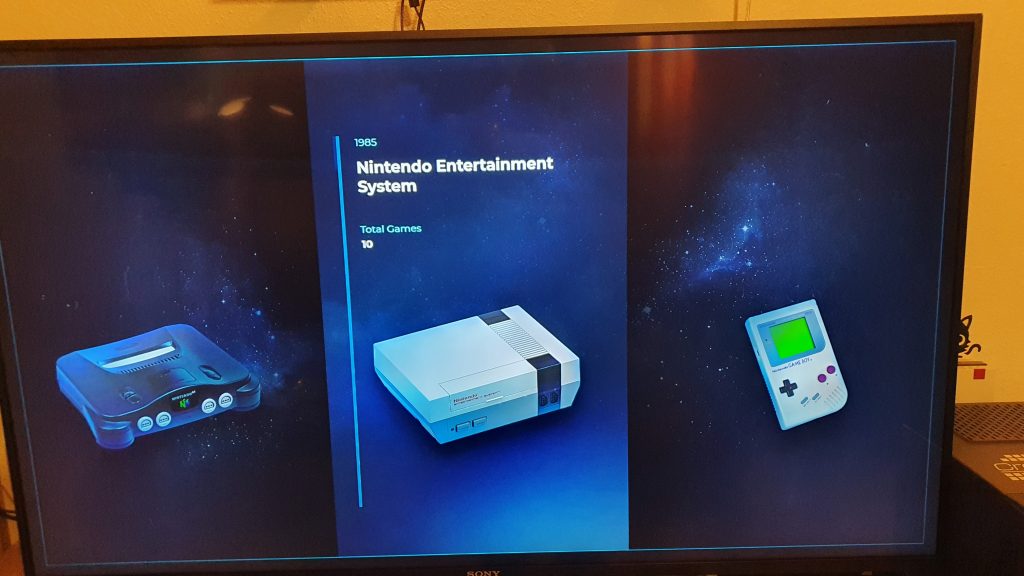



















Kommentieren