Measurement setup in general
Basically, there is not much to say. To measure the response times, I use NVIDIA LDAT. This is placed in the center of the display. Just as I measure color fidelity with the SpyderX, for example.
Before that, I let the monitor warm up at 200 nits for an hour. The panel should first warm up, as it did during calibration. Then you avoid different measured values. For this, my current test setup looks like this:
| CPU | Ryzen 7 5800X (PBO 2, CO negative) |
| Mainboard | MSI MAG X570 ACE |
| RAM | 4×8 GB Crucial Ballistix RGB 3200 MHz CL16-16-36 |
| SSD 1 | Samsung 980 Pro 500 GB (System) |
| SSD 2 | Crucial P2 1000 GB (Games) |
| SSD 3 | Crucial P2 1000 GB (Games) |
| SSD 4 | Samsung 512 GB 840 Pro (Backup) |
| CPU Cooler | Alphacool Eisbaer Aurora 360 |
| Power supply unit | Seasonic Prime Platinum 1300 Watt |
| GPUs | NVIDIA GeForce RTX 4090 FE |
| Sound | SoundblasterX AE-5 Plus |
| Keyboard | Cooler Master SK 622 (Red Button) via USB @1000 Hz polling rate |
| Mouse | ASUS ROG Chakram Core X @1000 Hz Polling Rate (NVIDIA Reflex Latency Analyzer Support) |
| Monitor |
MSI Modern MD272QP |
| Test Tools | NVIDIA LDAT / SpyderX |
If something changes here, then I will of course update this. The fact is that the PC hardware basically doesn’t matter. I connected three different computers to the monitor, the results were always the same. The monitor itself should be NVIDIA G-Sync compatible. But it is not a must for the GtG measurements! I always measure the response times after calibration. This creates equal conditions for all monitors.
Measurement method (GtG)
In the gray to gray (GtG) measurement, different gray levels are measured. But also from black = 0 to 255 = white. This results in 36 Response Times in the Rise-Up (black to white) and 36 in the Rise-Down (white to black) – making a total of 72 measurements. Here LDAT measures the time in ms needed from the start color to the target color.
The current international standard for response time is the 80% transition. Means: To avoid measurement inaccuracies in terms of signal noise, LDAT also measures only after 10% of the start transition curve and 10% before the actual end, the response time is output. The overshoot is considered separately. See also picture above.
Furthermore, it is currently technically impossible for me to take UFO pictures. I simply don’t have the necessary equipment. Unfortunately, I don’t have an adjustable high-speed camera (0 to 1000 FPS).
Nevertheless, I look at the motion clarity on the one hand with UFO (click here) and on the other hand with the NVIDIA LDAT software. (see picture above)
Display lag, monitor input lag and E2E latency
The display lag is the sum of the processing lag and the half scan out (the image build up to the middle of the screen = refesh lag). Measured via LDAT, for this and I emphasize – only for the display lag – G-Sync compatibility is mandatory. This virtually means FreeSync via DisplayPort. G-Sync has to be enabled in the NVIDIA driver.
For the actual input lag, I add the average pixel response time (playable overdrive). Example: 3.6 ms display lag + 2.6 ms response time = 6.2 ms input lag
Finally, I measure the E2E latency. In other words, from mouse click to half pixel response time. Yes, only half the transition is measured here.
Attention:
All latency measurements are performed at the maximum frame rate and the same FPS. Ex: 240 Hz with 240 FPS
Measuring color performance
I already told you how I measure color performance in the basic article on Calman Ultimate from Portrait Displays.
Here again to read:
Basics for our monitor and display tests – Portrait Displays Calman Ultimate
For all measurements as well as calibrations I used the color calibration software Calman from Portrait Displays.
Note
If you look at other testers’ tests for monitors, you might see differences – especially in the response times. So you always have to check how other colleagues measure such things. This does not mean that my or other measurements are wrong. The differences arise due to different testing methodologies. It is crucial to test all monitors with the same measurement system/methodology. Then the values can also be compared against each other. Please do not compare my measurement system one-to-one with others.
All measurements (latencies, response times, color performance, etc.) are repeated 3 times and must be subject to my defined accuracy.
Measurement repeatability:
| Average Response Time | +/- 0.5 ms |
| Average Latency | +/- 1 ms |
| Average delta E 2000 | +/- 0,5 |
| Brightness | +/- 20 nits |
The best result will be published. Thus, the plausibility and fairness at the end is also guaranteed! Continue on the next page.















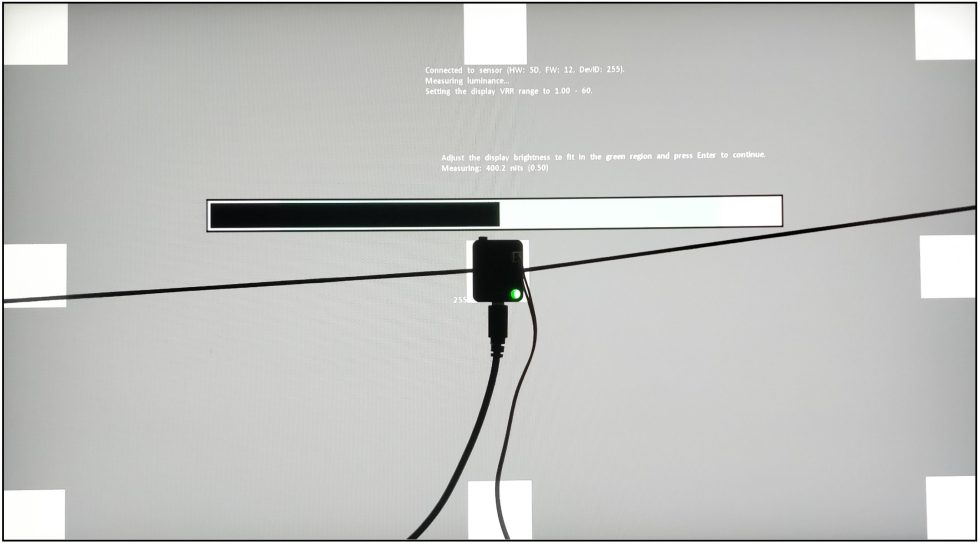
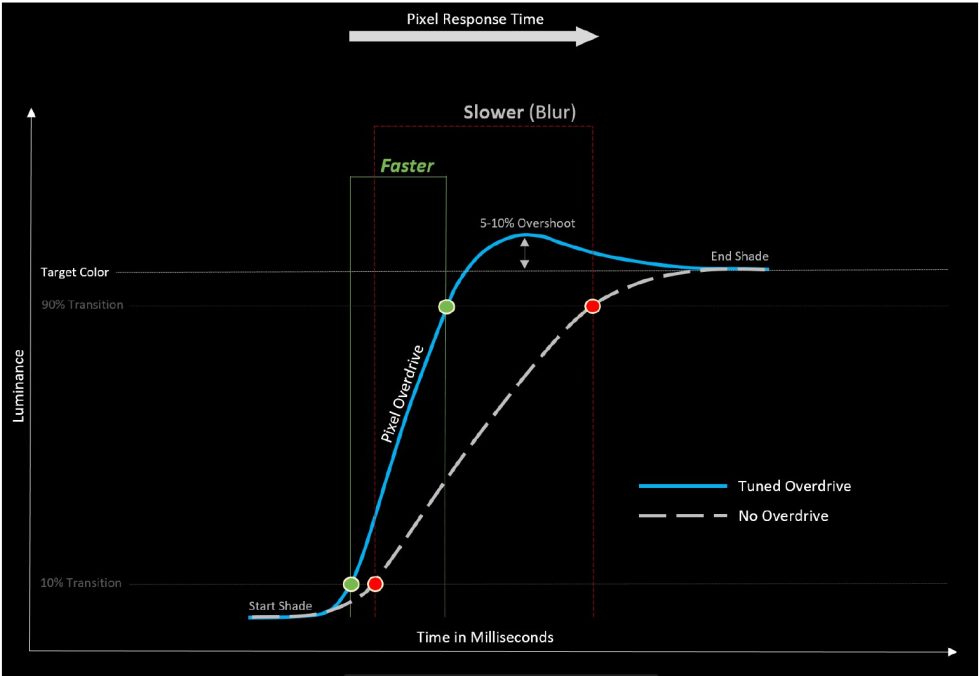
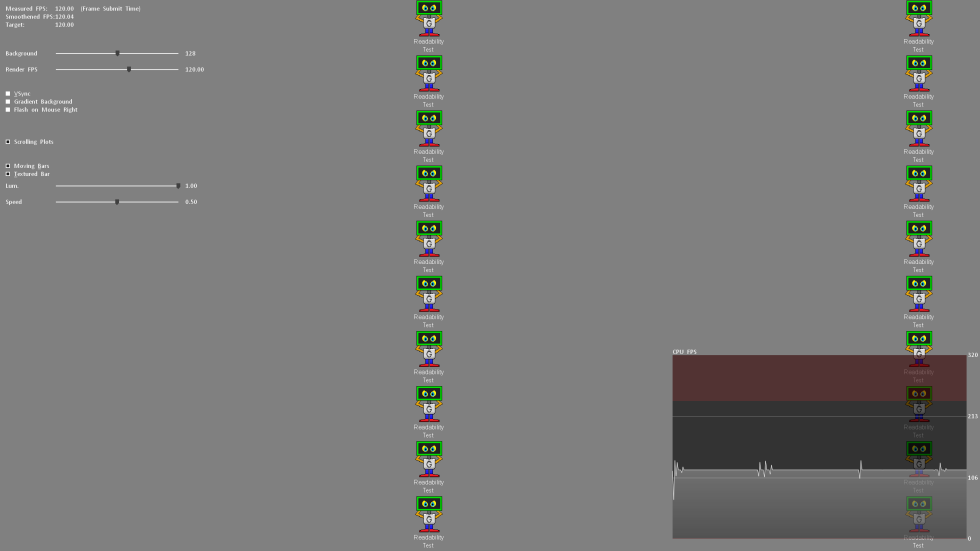
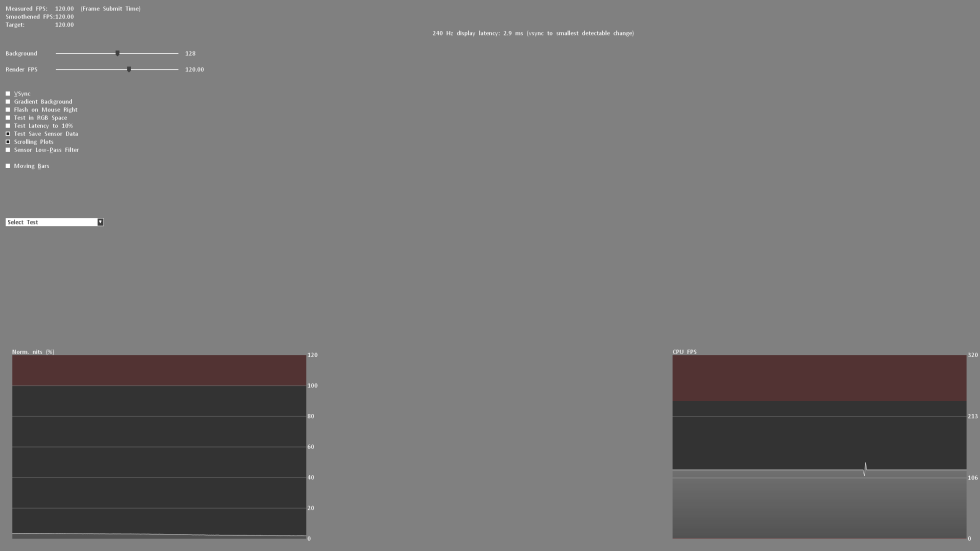
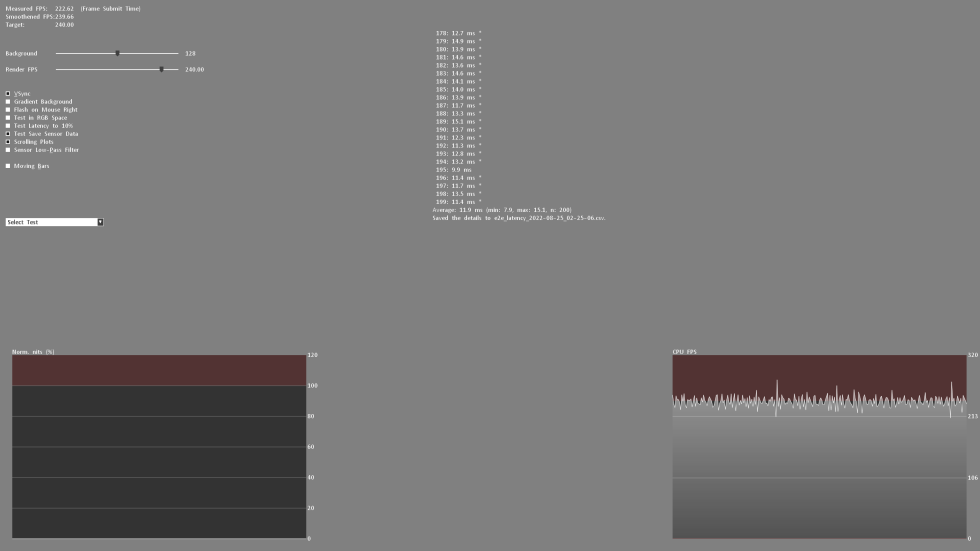




















14 Antworten
Kommentar
Lade neue Kommentare
Veteran
Moderator
Veteran
Moderator
Veteran
Moderator
Moderator
Veteran
Mitglied
Veteran
Moderator
Moderator
Veteran
Moderator
Alle Kommentare lesen unter igor´sLAB Community →