Since Igor is currently at the Games-Com, I can today – once again – a little romp on the homepage. So far, we had already dealt with the various panel types, the basics about colors, color spaces, and so on. For those who missed it, here’s a quick read. With the third part of our journey concerning the monitors and the corresponding basics, we will find a conclusion today “for now”. I’m convinced we’ll all have the same pickup point then to dive into detailed Monitor articles.
Part 1 Monitor Basics
Monitor sizes, panel types and special features | Part 1 Monitor basics
Part 2 Monitor Basics
Everything about colors, gray scaling and other special features | Part 2 Monitor Basics
Part 2.1 Monitor basics
Color depth 8 or 10 bit and what does Rec. 2020? | Part 2.1 Monitor Basics
So, everything understood? Sure? Because today I link all previous articles. In the end, everyone should understand why, for example, the choice of panel is related to colors, response times, refresh rate, etc. In particular, today we will look at the most important and essential thing in terms of a monitor. Especially when it comes to the gambling we love.
Foreword
To help you understand today’s topics, I’ll also draw on documentation from NVIDIA. Means: If you see pictures without a source, they are either from me or from a NVIDIA guide to LDAT. I also link you to some older articles of mine about NVIDIA Reflex and AMD Anti-Lag as well as DLSS and FRS. Yes, you have not misread. Topics such as reflex, anti-lag, frame limiter, DLSS and FSR are also included here. They are not directly related to the monitor, but indirectly they are. So it’s going to be exciting, then let’s really get started.
The frame refresh rate (refresh rate)
Probably all of you have already had your own experiences with this topic. After all, once you’ve switched from a 60 Hz monitor to a 144 Hz or even more, you’ll never want anything else. That much is certain in any case. But what exactly is the frame rate? Quite simply explained: It indicates the maximum number of frames per second that a monitor can reproduce. Most standard monitors have 60 Hz, which means 60 frames per second. Heart is basically the same as FPS. Oh, how can he say that? He can, because it is nothing else. The frames per second that the GPU spits out are just called FPS (Frames per Second).
An own image recording of the UFO test. 240 Hz and 240 FPS are visible. (This is just a picture, not a motion shot!)
But what is this all about in today’s article? I’m glad you asked me that. For one thing, you have to know that the higher the frame rate, the smoother the perception of motion. Attention: Perception and processing of information must be separated here.secondly, let’s say you have a 240 Hz monitor and send 100 FPS to the screen, what will happen? That’s right, there will be so-called screen tearing. The image tears and looks strangely offset. Why is that? Because the monitor is more than twice as fast as what your GPU can currently deliver. The old and the new image are virtually mixed.
Example 240 Hz monitor with 120 FPS fired…
G-Sync off
You can do something about that. If you now think that it is best to enable V-Sync, you are not wrong, but you have not read all my articles. It is better to enable FreeSync or G-Sync. Why is that better? There is no latency penalty like there is with V-Sync. Don’t you think? Here’s something to read:
NVIDIA G-SYNC vs. G-SYNC Compatible vs. V-Sync? We measure the system latency! | Practice
Now 240 Hz monitor with 54.25 FPS fired…
G-Sync on
The difference is clear, isn’t it? The topic of adaptive sync also plays an important role. Because I don’t know any game where I send a constant 240 FPS to the 240 Hz monitor. Sometimes there are more, sometimes less. Tearing is especially visible when gaming far below the frame rate. Example: 2160p 144 Hz monitor The monitor does not have FreeSync/G-Sync and only 54 FPS are available. Have fun with Tearing! Or, you can push your FPS via upscaling. This is where NVIDIA DLSS or NIS or AMD with FSR or RSR come into play again. You can get quite a bit of FPS out of these processes. Depending on the level, you lose some image quality, but you no longer have this heavy tearing. Here are two of my articles: (if you need more info, just search for the keywords)
NVIDIA driver 496.70 brings DLSS 2.3 and a revival of image upscaling and sharpening | News!
So, we’ll keep that in mind with the Adaptive Sync, you’ll need it again later on the topic: variable overdrive. For me, this is directly related to G-Sync or FreeSync, for example.
Furthermore, 60 Hz also means that a new image is shown on the monitor every 16.67 ms. This time (e.g. 16.67 ms) is also called refresh window. And further? The higher the refresh rate, the lower the pixel response time of the installed panel has to be. A pixel response time of 16 ms is basically sufficient for a 60 Hz display. I have compiled a table showing you which requirements are basically demanded here.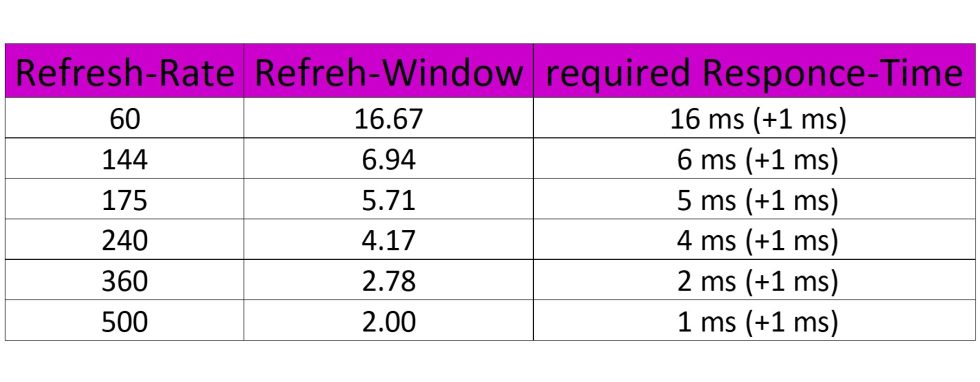
So you see that the frame rate and the response time are directly related. If the response time is too slow, this leads to ghosting (blurr trails). If the response time is max. 1 ms above the refresh window, then you will hardly notice blurring. Anything significantly above the refresh window is unacceptable to me. With that, I’m already moving on to the next page, so to speak. Then quickly turn the page!














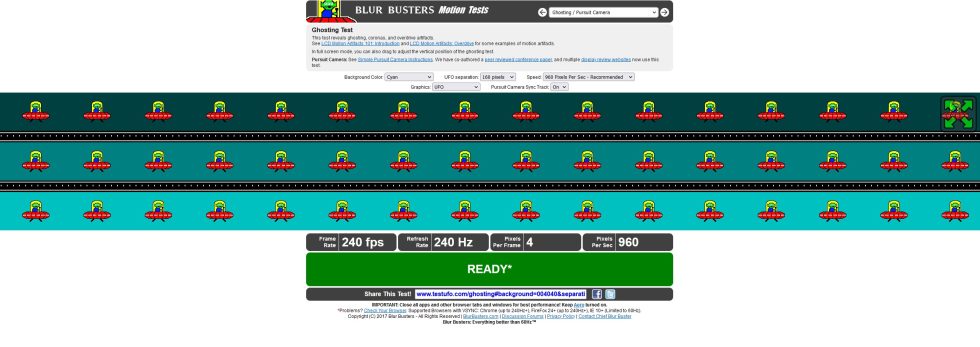
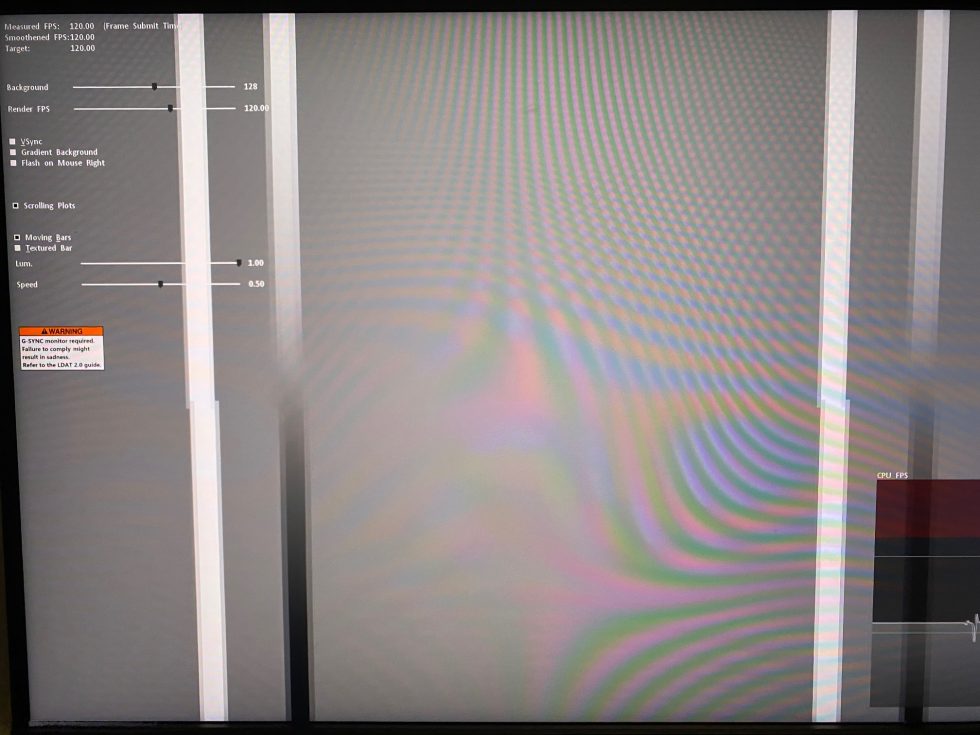
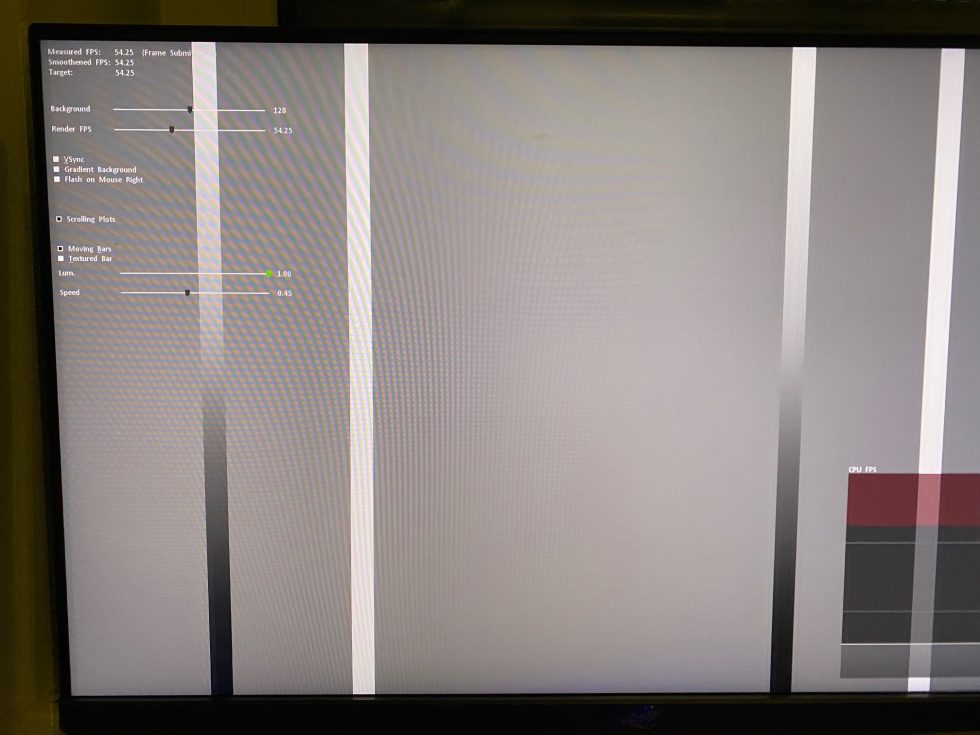




















27 Antworten
Kommentar
Lade neue Kommentare
Urgestein
Veteran
Moderator
Moderator
Moderator
Urgestein
Moderator
Veteran
Mitglied
Moderator
Moderator
Urgestein
Veteran
Urgestein
Veteran
Veteran
Alle Kommentare lesen unter igor´sLAB Community →