The same Step-by-Step approach applies to the iGPU (Intel Graphics) as well. Undervolting the iGPU implies the same risks regarding stability and the risk of ‘No Boot’ scenario. However, the symptoms of stability and the testing methods are different. Also, the safety levels might be different. Having your CPU (Core/Uncore) stable at a certain Voltage Offset level does not automatically guarantee that you can run your iGPU at the same level. It is still important to take it step-by-step from the beginning (zero).
Is iGPU Undervolting worth the effort?
Unless you run games or 3D applications on the iGPU and unless you use Intel QuickSync for encoding and live-streaming, the iGPU is not heavily used during most daily activities. For this reason, the benefit of iGPU Undervolting is very slim and does not warrant the time and risk.
Conclusion: we do not recommend iGPU Undervolting.
If you still want to try it anyway, please keep in mind that iGPU Undervolting has different testing methods and different worst-case scenarios. Please read the next paragraphs carefully.
Stability Levels
With iGPU Undervolting, there are even more potential layers of stability compared to the CPU.
Here on the right is a screenshot of how these Graphic Artifacts in Furmark might look like. Random squares, pixels, discolorations, irregular polygons etc. – anything that is out of the ordinary.
It might look different in your case. As soon as you see any artifacts, abort the rest and lower your Undervolting at least one stop. When in doubt, go back to 0 (zero).
iGPU Undervolting Testing Methods
If you want to tune your iGPU with Undervolting, it is again important that you do this in small steps. When you start at zero, your next step is to go to -10mV and then test the stability of your system.
Here is what you should do for each step before you take it further:
- Run Furmark and Prime95 simultaneously
- Furmark: Right click -> Run with graphics processor -> Integrated Graphics
- Prime95: Use ‘Small FFT’ preset for maximum CPU stress
- Multiple reboots
- Use the system for a while for daily activity
Only if you encounter zero issues (no Bluescreens, no Freezes, no Graphics Artifacts) during your tests, you may take it one step further.
Do not skip any of these steps! If you encounter Bluescreens, Freezes or Boot issues, immediately go back and take it down at least one step.
- 1 - Introduction
- 2 - BIOS-based Undervolting
- 3 - How to safely apply CPU Undervolting Step-by-Step
- 4 - Undervolting on the iGPU
- 5 - Comet Lake Update: New tolerance levels on Intel’s latest platform
- 6 - Detailed single unit test: 0mV vs. -50mV
- 7 - Diagrams: CPU temperature and fan speed over time
- 8 - Conclusion and survey
















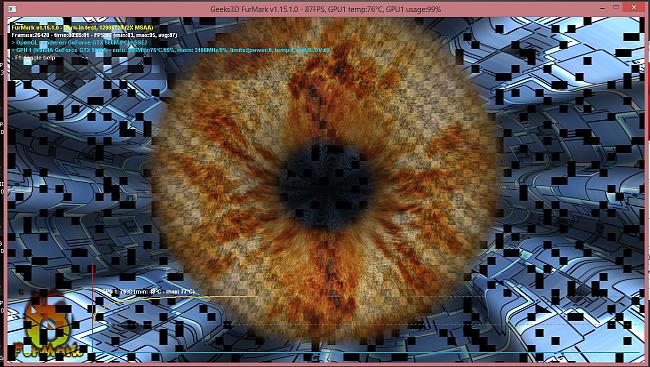

















Kommentieren