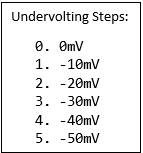 By default, your system’s Voltage Offset will be at 0 (zero). The BIOS Setup in most of our systems does not allow you to freely input a custom number. Instead, you can choose steps from a drop-down menu. Those steps usually come in intervals of 10mV. If you want to tune your system with Undervolting, it is important that you do this in small steps. When you start at zero, your next step is to go to -10mV and then test the stability of your system in the highest available performance profile.
By default, your system’s Voltage Offset will be at 0 (zero). The BIOS Setup in most of our systems does not allow you to freely input a custom number. Instead, you can choose steps from a drop-down menu. Those steps usually come in intervals of 10mV. If you want to tune your system with Undervolting, it is important that you do this in small steps. When you start at zero, your next step is to go to -10mV and then test the stability of your system in the highest available performance profile.
For a quick test on the stability of your settings, we are going to stress the CPU and iGPU individually.

There are alternatives to these tools, but they all follow the same principle. The idea is to max-out CPU and GPU to see if your system can handle your new settings. You should keep it running for at least 5 minutes. However, even if your system can pass the stress test, it might still cause stability issues later on in real work-scenarios under very specific conditions. This might be I/O usage, long up-time, certain temperature conditions etc.
Please remember: if you think your setting is stable (passed the Stress Test) but you get a random Crash/Bluescreen after a couple of days or week, please go back to your Undervolting settings and turn them down by one step.
Final remarks:
- Once you have found a setting that seems suitable to you, please also try a few reboots to double-check whether the setting might have any impact on system stability during boot.
- Only if you encounter zero issues (no Bluescreens, no Freezes) during your tests, you may take it one step
- Do not skip any of these steps! If you encounter Bluescreens, Freezes or Boot issues, immediately go back and take it down at least one step.
Core, Uncore, GT, GTU – which value should I set?
Intel CPU and iGPU Voltage Offsets usually come in pairs. Different programs have different names for it, but they all describe the same 4 settings.
Generally speaking, the pairs should always be set to the same values. For example: if you set Core to minus 30mV, you should also set Uncore to minus 30mV. In our HWiNFO64 screenshot, you can see CPU at -30mV and iGPU at -10mV. This is how you can confirm that your offsets are really applied on the system.
Since Intel’s Coffee Lake generation, ‘Uncore’ automatically follows the ‘Core’ setting. That’s why some models will only expose ‘Core’ in the BIOS Setup. However, if you see both options available in BIOS Setup, they will still me set individually – meaning you should manually set them both in pairs. Finally, HWiNFO64 also shows CLR (CBo/LLC/Ring) – this is automatically set with ‘Core’, so you don’t need to worry about it.
Conclusion: there are two pairs of settings. Within each pair, use the same settings for each individual item. However, do not set CPU and iGPU to the same levels without actually testing them individually. More information about iGPU Undervolting will follow in the next section of this document.
- 1 - Introduction
- 2 - BIOS-based Undervolting
- 3 - How to safely apply CPU Undervolting Step-by-Step
- 4 - Undervolting on the iGPU
- 5 - Comet Lake Update: New tolerance levels on Intel’s latest platform
- 6 - Detailed single unit test: 0mV vs. -50mV
- 7 - Diagrams: CPU temperature and fan speed over time
- 8 - Conclusion and survey















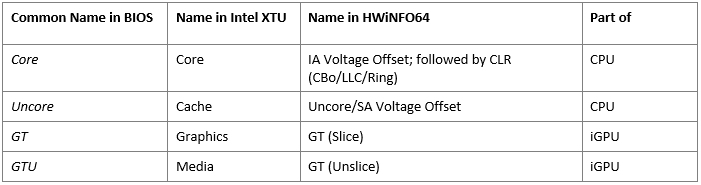
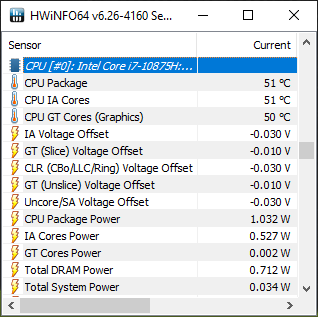
















Kommentieren