Yes, I admit it, I was flashed at first. OLED quality in Ultra-HD and 120 Hz for the desktop is now also available in the form of the much-praised LG OLED55 G19LA and I also let myself get hooked by various reviews and purchased such a piece for the office and of course gaming. You can argue about the size, but I get along very well with it, also in the context of image and video editing, especially since it could also be a number smaller with 48″. Unfortunately, not all that glitters is gold and a TV set is far from being a usable desktop monitor.
What most reviews unfortunately don’t mention are the annoying circumstances that actually make a sensible monitor operation hell. This includes the constantly intervening automatic dimming of bright backgrounds (e.g. Word or WordPress) and in return a very annoying flickering (pumping) of larger darker areas (Photoshop, Premiere, Topaz). I almost sent the LG OLED55 G19LA back, especially since the power supply board went up in smoke after not even two months. You can give up or actively seek redress, though I chose the latter. And so this is not going to be a (sponsored) report of jubilation today, but an unemotional reckoning and instruction on how you can still be happy with this expensive piece.
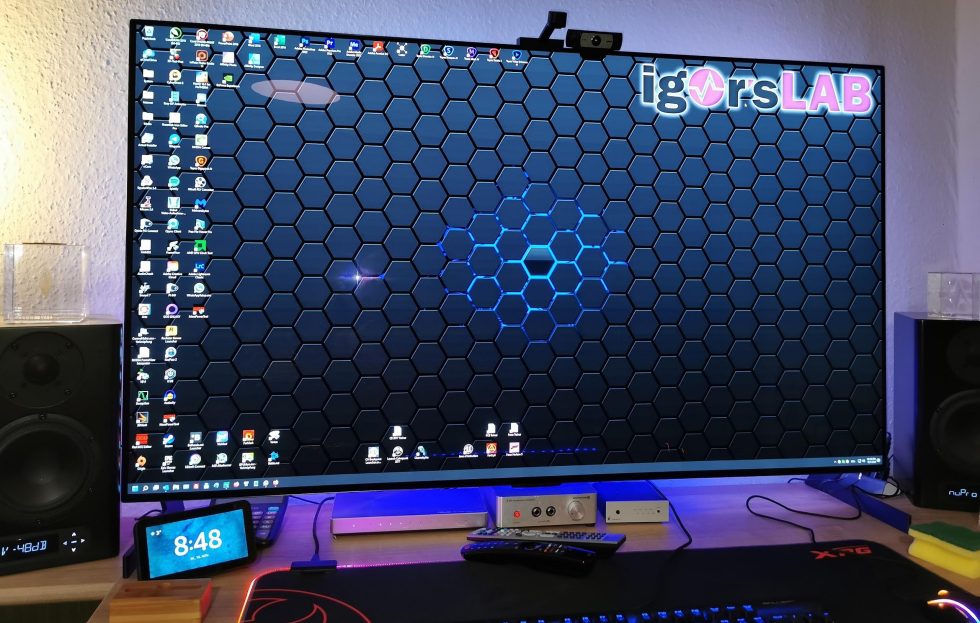
Today, for example, we’ll get to grips with the service remote, get the picture settings back to normal and install some kind of Ambilight, which actually worked quite nicely in the end if you disregard the manual and think logically instead. After all these unplanned detours, I finally made my peace with the LG OLED55 G19LA and I’m now hoping that the device will last a little longer. In order to keep it that way, I would like to make an important preliminary remark on the next page for all those who are thinking about the LG OLED55 G19LA including the tweak.
Game optimizers, AI, and the balancing act between image quality vs. program menu
In general, I would of course recommend activating the game optimizer, but then by all means use the default defaults and none of the offered game genres. For example, the choice of genre (e.g. FPS) affects the color gradations very negatively. You can see this very well in the clear losses in the grayscale. Then you get unintentionally too much contrast, an over-sharpening and with some bad luck even a slight corona in the fonts (colored borders) or even a fraying of the fonts due to lacking color nuances (edge smoothing of the fonts faulty). You really should save yourself the trouble.

Most of the enhancements can be enabled in any profile, so in the end it’s certainly a matter of personal taste. I do like to use my Spider, but everyone can subjectively optimize that for themselves, because reality and preferences don’t always have to coincide (like with audio: neutral vs. bathtub). And don’t set everything too bright or with too much contrast, that will really give you a headache at some point.
Actually, you don’t have to change much yourself, but you should never enable Freesync on a G-Sync monitor at the same time. Please set the input delay to Boost and otherwise deactivate all the AI stuff in the normal settings. We don’t need the fine math or any smoothing modes. So far, that’s all that can be set or changed with the menu functions and what we can do for our monitor via Windows (apart from switching to 120 Hz). Unfortunately, you can’t really play like that, let alone work. What you can do about it, we’ll see on the next page.














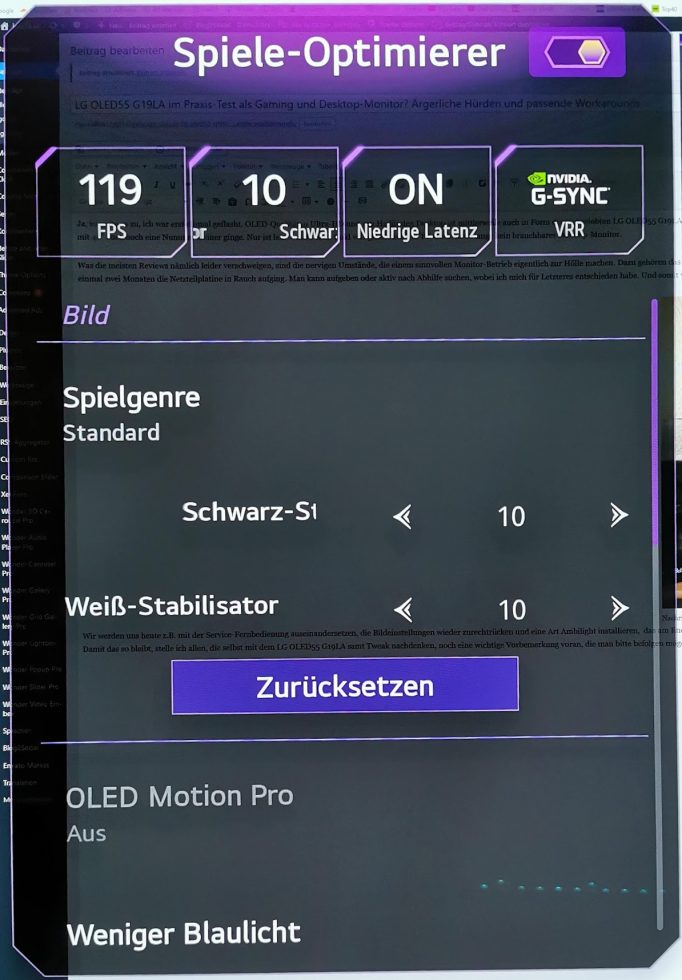
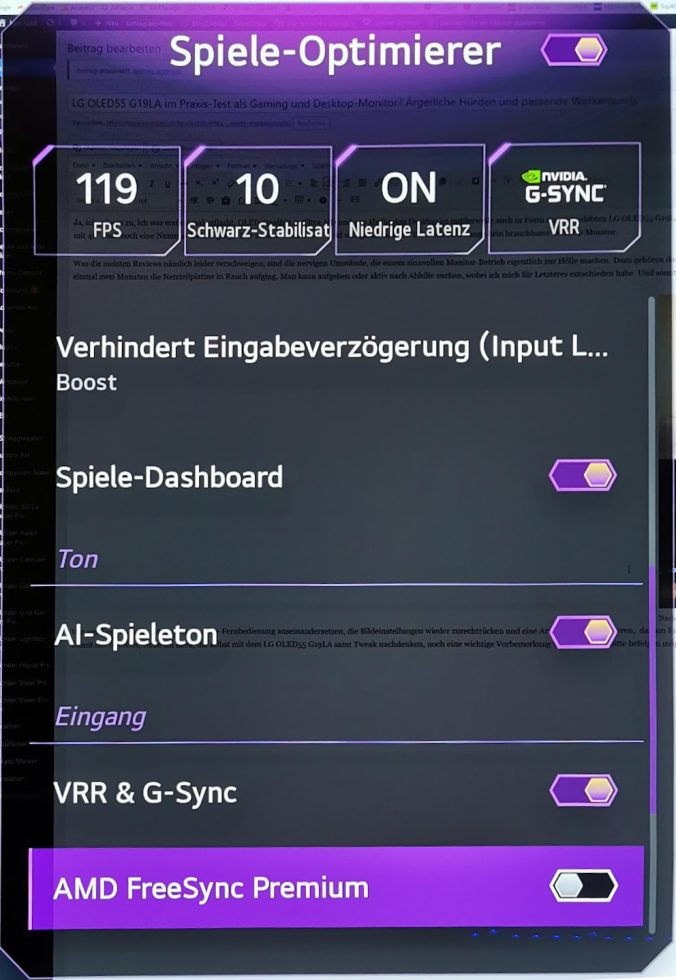
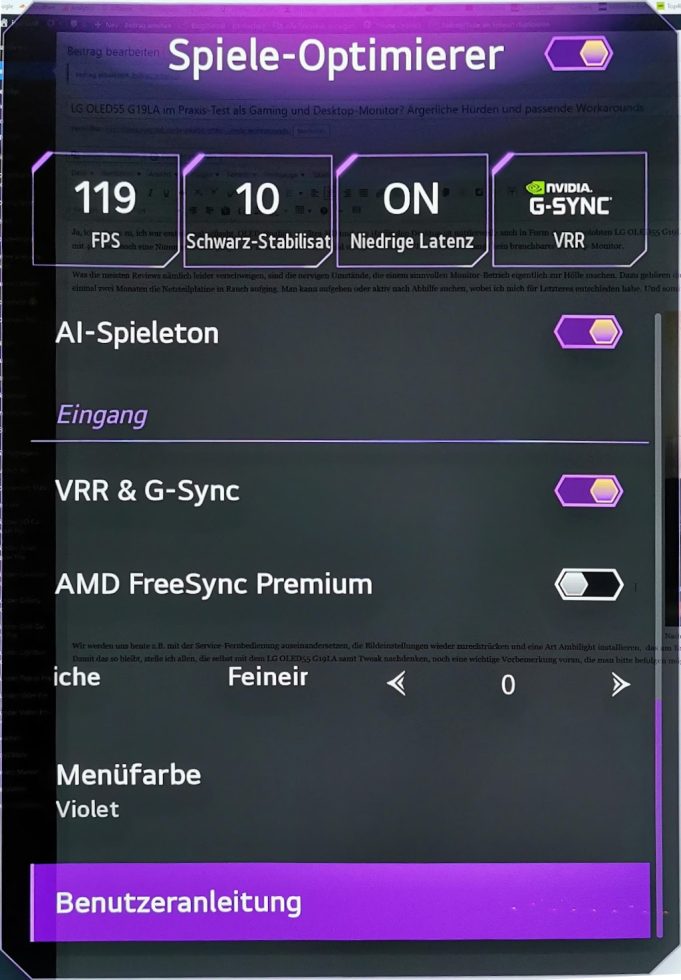



















57 Antworten
Kommentar
Lade neue Kommentare
Veteran
Veteran
1
Urgestein
1
Mitglied
Veteran
Urgestein
Urgestein
Mitglied
Urgestein
Mitglied
Urgestein
Mitglied
Moderator
Alle Kommentare lesen unter igor´sLAB Community →