Starfield mod makes textures sharper when using upscalers Well-known modder doodlum has released a new mod for Starfield that makes the game look sharper. The mod, called Upscaling Fix, fixes a problem with the default implementation of upscaling in Starfield. The problem is that the default implementation does not properly set the negative mipmap bias. Mipmaps are small versions of textures that are used to smooth textures at lower resolutions. The negative mipmap bias helps avoid blurry textures.
The upscaling fix from doodlum adds the negative mipmap bias according to AMD’s official recommendation. This results in textures looking sharper at any resolution, especially vegetation. Doodlum hopes that his mod will prompt Bethesda or AMD to fix their implementation of upscaling. This would make the mod obsolete in the future. The mod also works with modified implementations of NVIDIA DLSS and Intel XeSS based on the AMD FSR 2 implementation of Starfield. To demonstrate the improvements of his mod, doodlum has published a short comparison with DLSS (please move the slider to see the differences and have a closer look at the hanging plants and the stones):
Here’s how to install the Upscaling Fix mod for Starfield
Steam players:
- Install the Starfield Script Extender (SFSE).
- Install the SFSE ASI Loader plugin from doodlum.
- Copy the contents of the mod into the game’s Data folder.
Microsoft Store/Game Pass user:
- Install Ultimate ASI Loader.
- Copy the contents of the mod to the root folder of the game, near Starfield.exe.
The modding community continues to work on improving Starfield. In the meantime, there are already a lot of great mods and tweaks. More will soon follow, including the HD Reworked Project by Halk Hogan.
Source: WccfTech













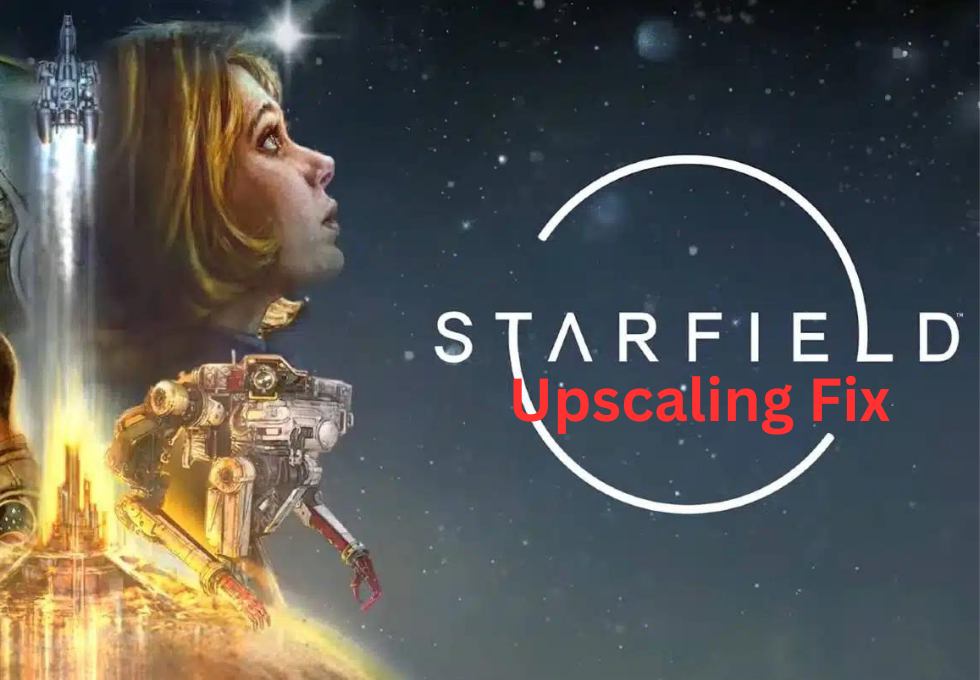
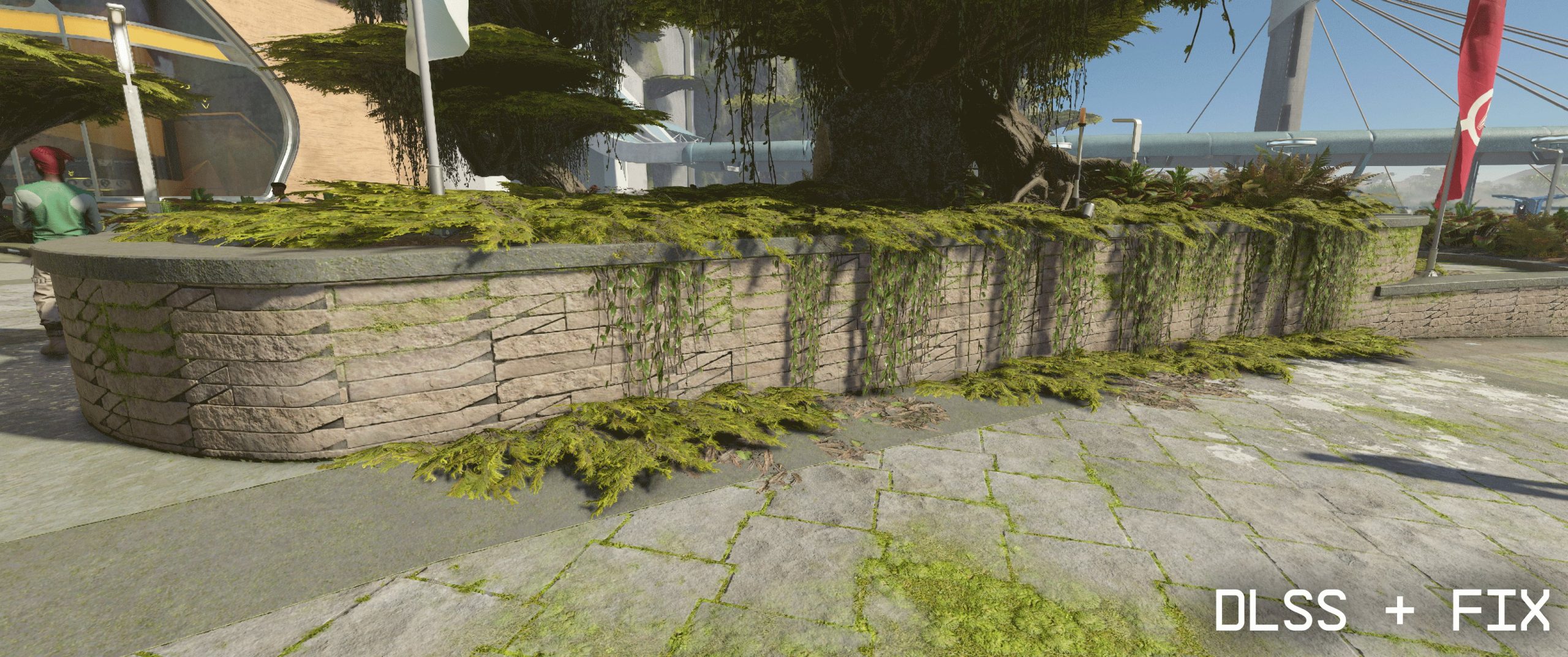
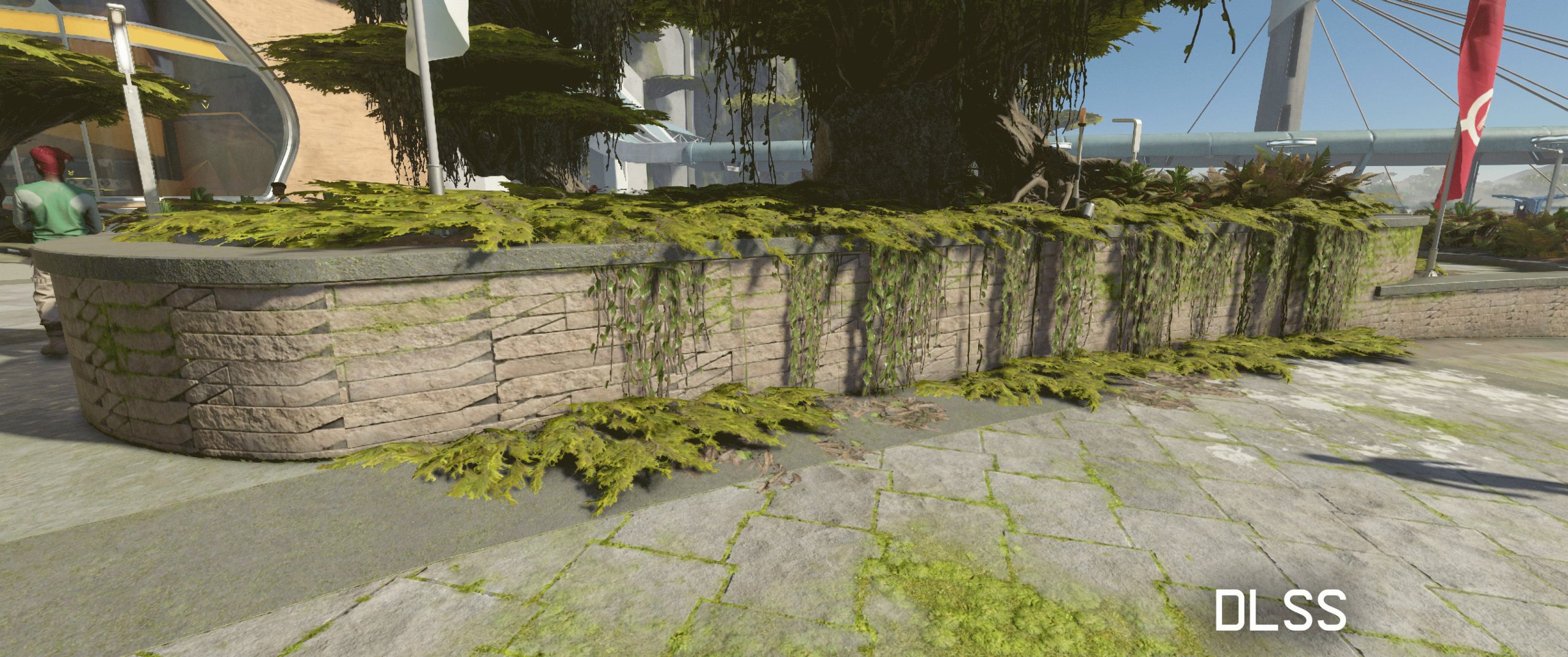


















3 Antworten
Kommentar
Lade neue Kommentare
Urgestein
Urgestein
Urgestein
Alle Kommentare lesen unter igor´sLAB Community →