Measurement setup in general
Basically, there is not much to say. To measure the response times, I use NVIDIA LDAT. This is placed in the center of the display. Just like I measure color fidelity with SpyderX, for example.
Before that, I let the monitor warm up for an hour at 200 nits. The panel should first warm up, as it did during calibration. Then one avoids different measured values. My current test setup looks like this:
| CPU | Intel Core i9-12900K |
| Mainboard | MSI MPG Z690 Carbon WiFi |
| RAM | 2x 16 GB Corsair Dominator 6000 MHz CL 30-36-36-76 |
| SSD 1 | Samsung 980 Pro 500 GB (System) |
| SSD 2 | MSI M480 2 TB (games) |
| SSD 3 | HP EX950 2 TB (games) |
| SSD 4 | HP SDD S750 1 TB S-ATA (backup) |
| CPU Cooler | Alphacool Eisbaer Aurora 360 |
| Power supply | Seasonic Prime Platinum 1300 Watt |
| GPUs | NVIDIA GeForce RTX 4090 FE Sapphire AMD Radeon RX 7900 XT Pulse |
| Sound | SoundblasterX AE-5 Plus |
| Keyboard | Sharkoon Purewriter RGB (Red Button) via USB @1000 Hz polling rate |
| Mouse | Sharkoon Light² 200 @1000 Hz polling rate |
| Monitor |
ASUS ROG Strix XG27AQMR (2560 x 1440p @ 300 Hz) |
| Test Tools / Software |
Tools Software |
If something changes here, I will of course update this. The fact is that the PC hardware basically doesn’t matter. I have connected three different computers to the monitor, the results were always the same. The monitor itself should be NVIDIA G-Sync compatible. But this is not a must for the GtG measurements! I always measure the response times after calibration. This creates the same conditions for all monitors.
Measurement method (GtG)
With the gray to gray (GtG) measurement different gray levels are measured. But also from black = 0 to 255 = white. This results in 36 Response Times in Rise-Up (black to white) and 36 in Rise-Down (white to black) – makes a total of 72 measurements. Here LDAT measures the time in ms needed from the start color to the target color.
The current international standard for the response time is the 80% transition. Means: To avoid measurement inaccuracies with respect to signal noise, LDAT also measures the response time only after 10 % of the start transition curve and 10 % before the actual end. The overshoot is considered separately. See also picture above.
Furthermore it is technically not possible for me to take UFO pictures. I simply don’t have the necessary equipment. Unfortunately I don’t have an adjustable highspeed camera (0 to 1000 FPS).
Nevertheless I am looking at the motion clarity on the one hand with UFO (click here) and on the other hand with the NVIDIA LDAT software. (see picture above)
Display Lag, Monitor Input Lag and E2E Latency
The display lag is the sum of the processing lag and the half scan out (the image build up to the middle of the screen = refesh lag). Measured via LDAT, for this and I emphasize – only for the display lag – a G-Sync compatibility is mandatory. That means FreeSync via DisplayPort, so to speak. G-Sync has to be enabled in the NVIDIA driver.
For the actual input lag, I add the average pixel response time (playable overdrive). Example: 3.6 ms display lag + 2.6 ms response time = 6.2 ms input lag
Finally, I measure the E2E latency. In other words, from mouse click to half pixel response time. Yes, only half the transition is measured here.
Attention:
All latency measurements are done at the maximum frame rate and same FPS. Ex: 240 Hz with 240 FPS
Measuring the Color Performance
How I measure the color performance, I have already presented to you in the basic article regarding Calman Ultimate from Portrait Displays.
Here you can read it again:
For all measurements and calibrations I used the color calibration software Calman from Portrait Displays. Please note that with my hardware I am only able to provide the certainty that the tested monitors – comply with the manufacturer’s specifications – or not.
Note
If you look at other tests of monitors from other testers, there can be differences – especially – in the response times. So you always have to check how other colleagues measure such things. This does not mean that my or other measurements are wrong. The differences are due to different test methodologies. It is crucial to test all monitors with the same measurement system / methodology. Then the values are also comparable against each other. Please do not compare my measurement system one to one with others.
All measurements (latencies, response times, color performance etc.) are repeated 3 times and must be subject to my defined accuracy.
Measurement repetition accuracies:
| Average Response Time | +/- 0,5 ms |
| Average Latency | +/- 1 ms |
| Average delta E 2000 | +/- 0,5 |
| Brightness | +/- 20 nits |
The best result will be published. Thus the plausibility and fairness is also guaranteed at the end! Continue on the next page.
- 1 - Introduction, Features and Specs
- 2 - Workmanship and Details
- 3 - How we measure: Equipment and Methods
- 4 - Pixel Response Times
- 5 - Variable Overdrive and Blur Reduction
- 6 - Display Latencies
- 7 - Color-Performance @ Default Settings
- 8 - Direct Comparison
- 9 - Color-Performance calibrated
- 10 - Summary and Conclusion















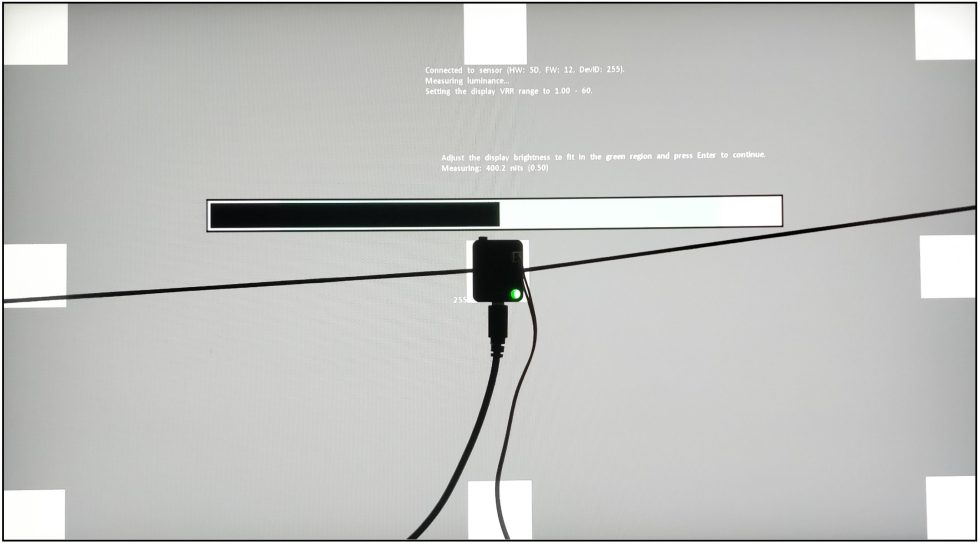
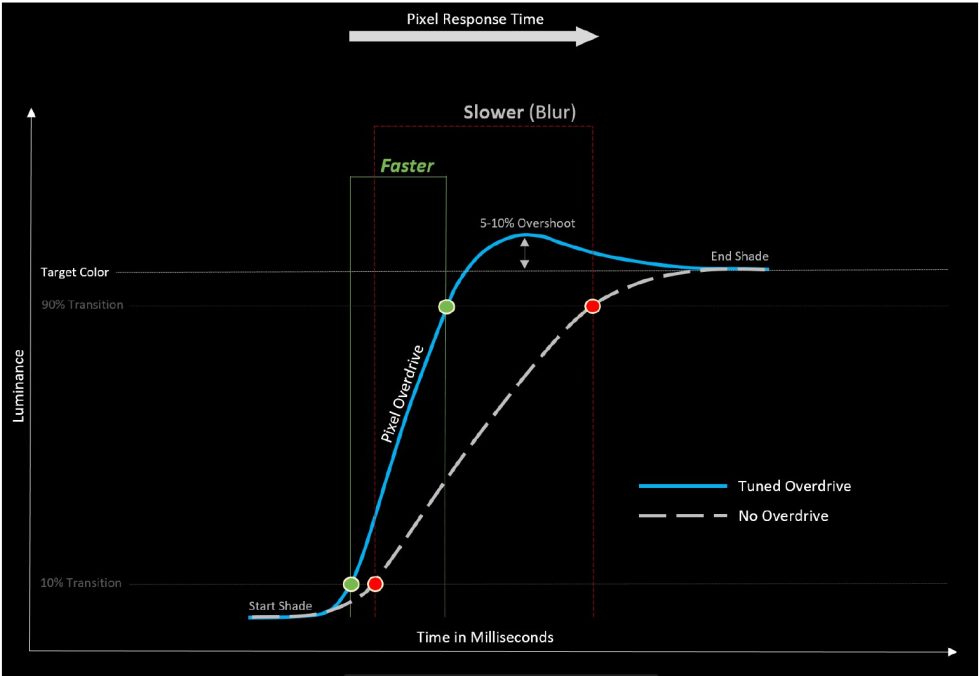
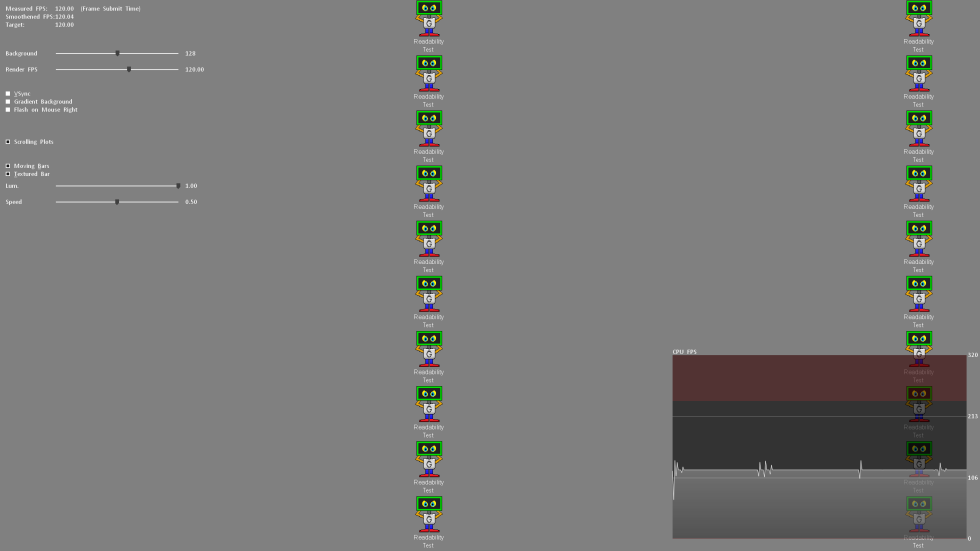
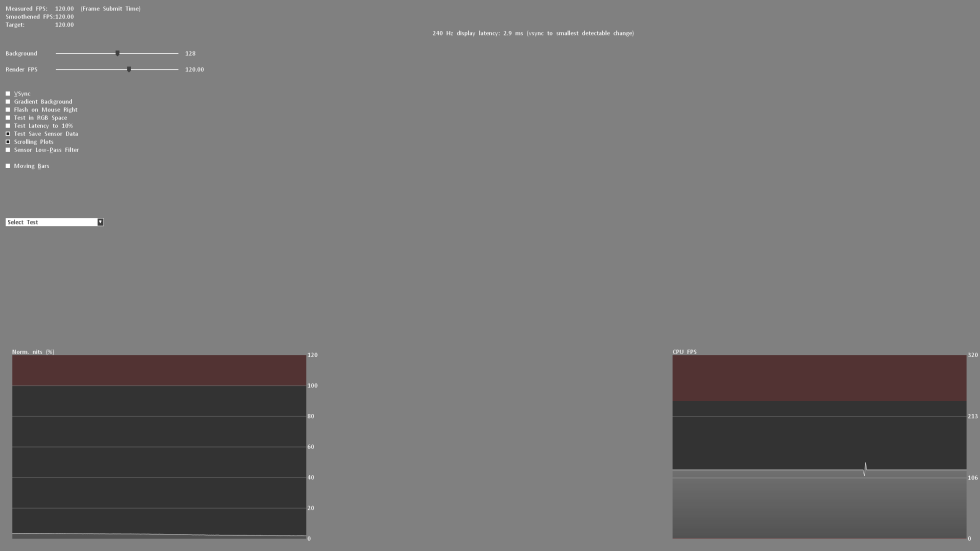
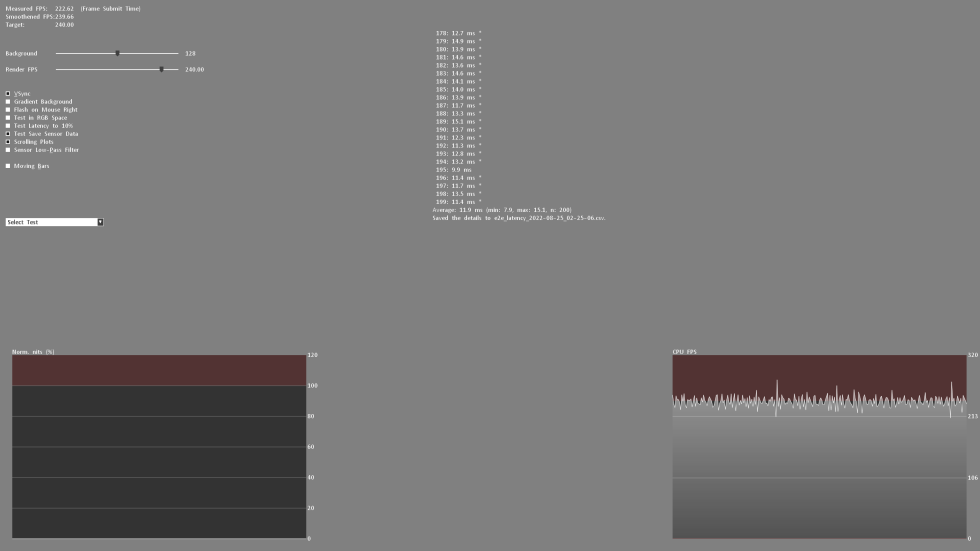



















9 Antworten
Kommentar
Lade neue Kommentare
Moderator
Urgestein
Moderator
Veteran
Urgestein
Moderator
Urgestein
Mitglied
Mitglied
Alle Kommentare lesen unter igor´sLAB Community →