NVIDIA recently introduced an AI tool for RTX owners that not only frees microphone recordings, but secondary and independent playback of any audio stream from noise. RTX Voice, as an AI noise cancellation tool, can be used for pretty much anything that uses the microphone input, including teams, zoom, Skype, Teamspeak and, of course, Discord. While the tool is still in beta, any owner of an RTX-based graphics card can already activate and use RTX Voice.
The requirements for the RTX Voice app are simply described: you only need to have a Geforce or Quadro-based RTX graphics processor (the tool certainly uses the AI tensor cores) and the driver version must be 410.18 or later. I certainly do not have to explain that one should have a microphone, even if one could limit oneself to the processing of the pure rebuttal. This new application is significantly more effective than most software-based noise-cancelling features because it relies on AI technology to remove noise (and noise) during voice recording.
After all, who does not know the horrible moment when the interlocutor starts to rattle on a mechanical keyboard? Preferably one with MX Blue, so that the sound carpet can really be recognized as a moody high-flower product. you don't treat your fellow human beings otherwise…
Download and installation
The installation file can be downloaded directly from NVIDIA here. And of course you should have updated the driver beforehand. The installer also tests compatibility and, if in doubt, refuses to continue with the setup. The rest is really self-explanatory and done in a few seconds.
When the setup is complete, RTX Voice starts automatically. However, you can open the program at any time to change the settings, a desktop icon and Start menu entry also exist. Setup has created two new devices, one for recording and one for playback. But more on that, because you should now do the configuration. By default, the "Noise Suppression" is set to 100%, but this is already quite violent. You should choose between 50 and 100%, depending on the really existing soundscape, so as not to get over too spacy.
What the installer can't do is set the output device properly for the normal Windows configuration. Here you should check again via the settings in the sound whether you really want to make the respective device for recording and/or playback the default device.
Sound examples and mode of action
First of all, I give full throttle and leave the controller at 100 percent. This sounds a bit like spaceship enter price, but the loud clap is completely gone…
Now I leave the slider at 50 percent and see, the volume peaks of the rattles are easy to hear again, but no longer disturb. But the voice sounds a little more human again.
Well, it's still a beta, but the overall impression, also in terms of handling, is quite neat. Since everything is AI-based, there is of course only a long nose for non-RTX'ler. However, whether the complete package of games and such apps can draw customers in droves to the green shopping cart remains to be seen. But it is certainly not a bad idea to establish the whole thing in everyday life in addition to the effects in the games.














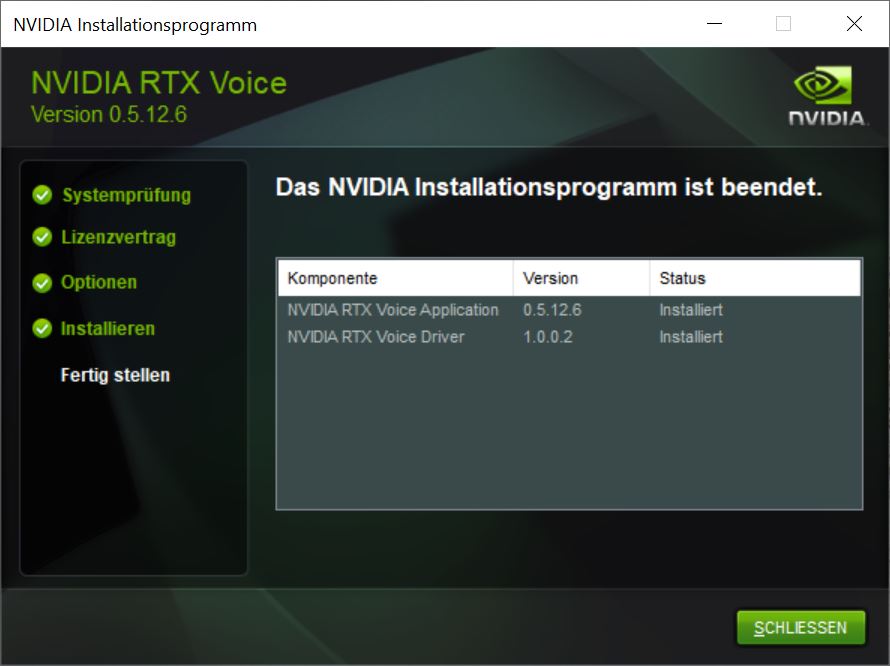
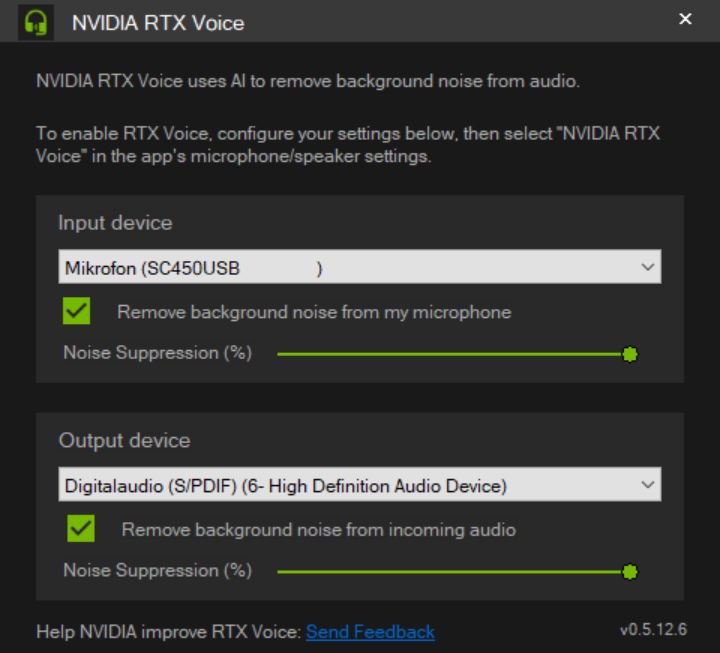
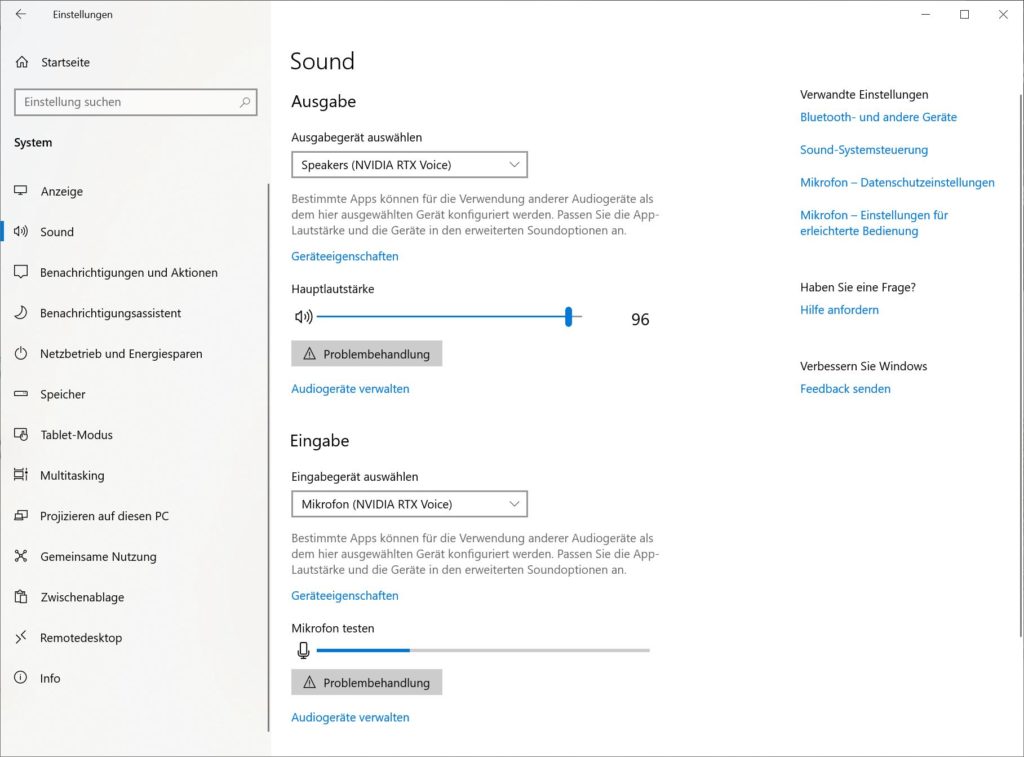


















Kommentieren