The first major driver package was the Catalyst Omega back in 2014. A year later, the Radeon Software Crimson Edition driver was available for the astonished people. In 2016, AMD delighted us with the Crimson ReLive Edition before Christmas and this year? For 2017, you now have the Radeon Software AdrenalinE Edition, AMD's big driver update this year. Let's see.
While incremental driver updates throughout the year gradually add official support for new hardware, eliminate issues with the latest games, and slowly increase performance through continuous optimization, these annual driver updates then reflect what AMD typically uses to introduce new features, or to introduce new features. to further improve existing functions.
The Radeon Software AdrenalinE Edition, probably named after a special dark red tea rose, mainly complements or expands six components of the AMD software ecosystem: the WattMan (improved), Chill (improved), ReLive (improved), Enhanced Sync ( Radeon Overlay (new) and AMD Link (new), with the company claiming that it is even about 30 functions that depend directly or indirectly on this driver.
AMD Link
Let's start with Link, a mobile application for Android 5.0+ and iOS 10+ devices that enables performance monitoring, ReLive control, and interaction over a local Wi-Fi connection.
The configuration of Link is very simple. Even if the process is not visible at first glance via the Radeon Settings software interface, the AMD Link app installed on the mobile device will guide you by activating the link server on your computer and adding a PC to the mobile Application.
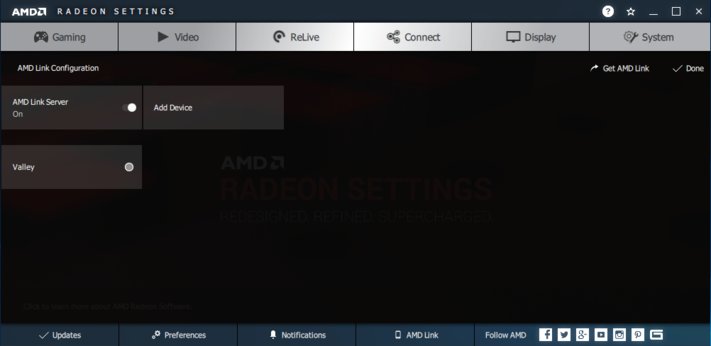
Once connected, you'll see five icons on the app's dashboard, starting with a home button that runs through multiple hot-linked marketing logos. Probably you could do without this screen altogether, because by randomly selecting a logo you can only access the corresponding product pages of AMD via a web browser. But a bit of fun has to be.
To the right of the home icon, the ReLive panel allows recording, streaming, instant playback, screen capture, and access to a gallery of media files created. Of course, you have to configure ReLive before you can use it, but once the recording feature is enabled, you can start a capture or stream in-game and post it on social networks without having to open these pages on the desktop. Since Link communicates via Wi-Fi, it is also possible to play recorded clips via the ReLive Gallery of the mobile device before they are transmitted to Facebook or YouTube.
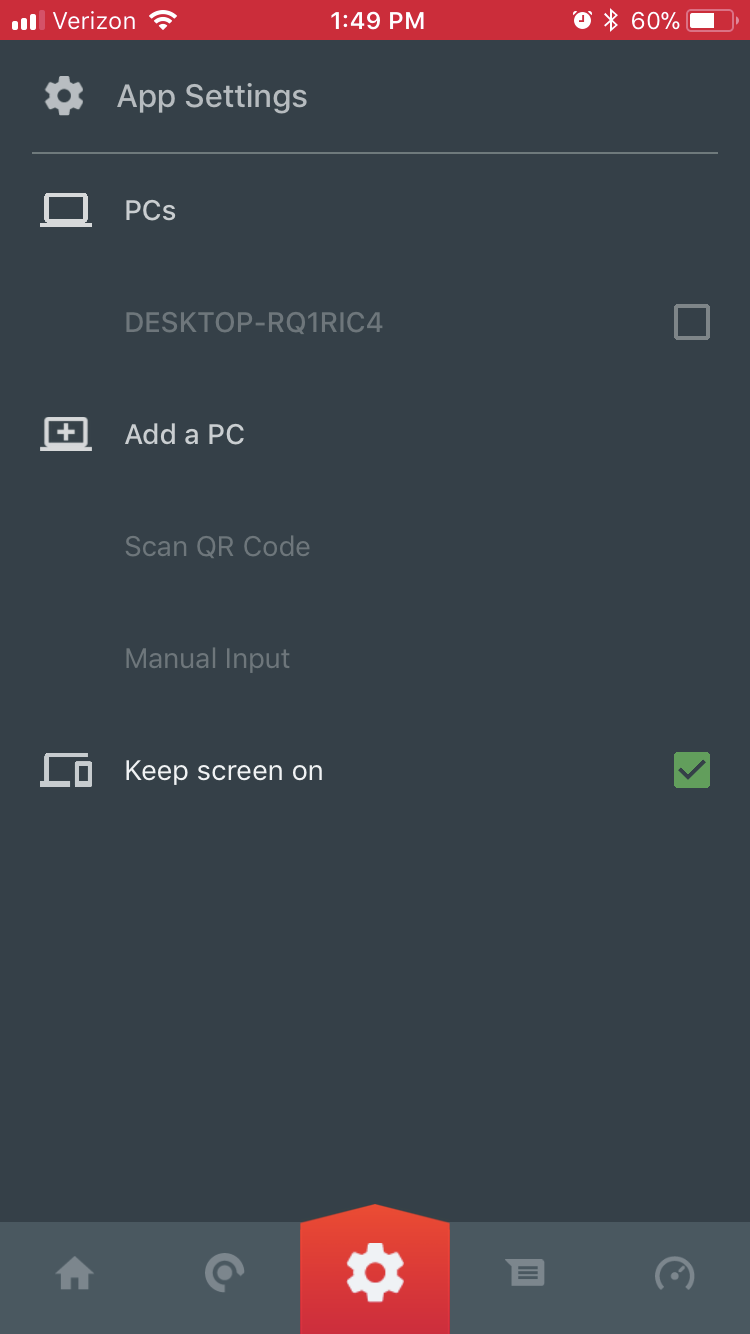 |
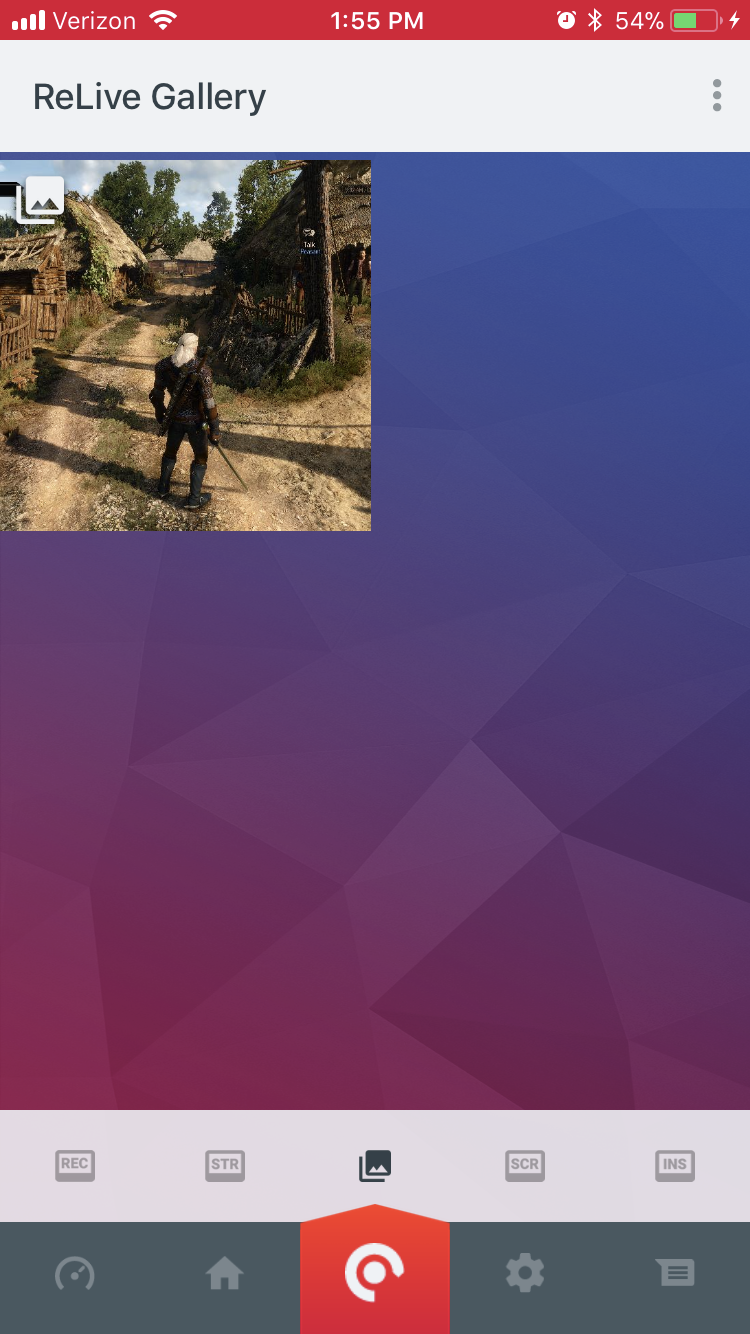 |
The app settings are located live to the right of Link's ReLive panel. There you will also find the connected PCs (a mobile device can be connected to many PCs), an option to add PCs via a QR code or manually via a URL that leads you to the side of the AMD User Experience program, and an option called "Keep screen on" (leave screen enabled). However, you have to be aware that an always active screen will use up the battery charge faster. If you disconnect from the network or close the link, you can also reconnect here later.
Next up is a News Feed with selected Facebook, RSS, Instagram, Twitch, YouTube and Twitter posts on Radeon Pro, Ryzen, Radeon Instinct and Radeon Graphics. After all, one should not die stupidly. And on we go….
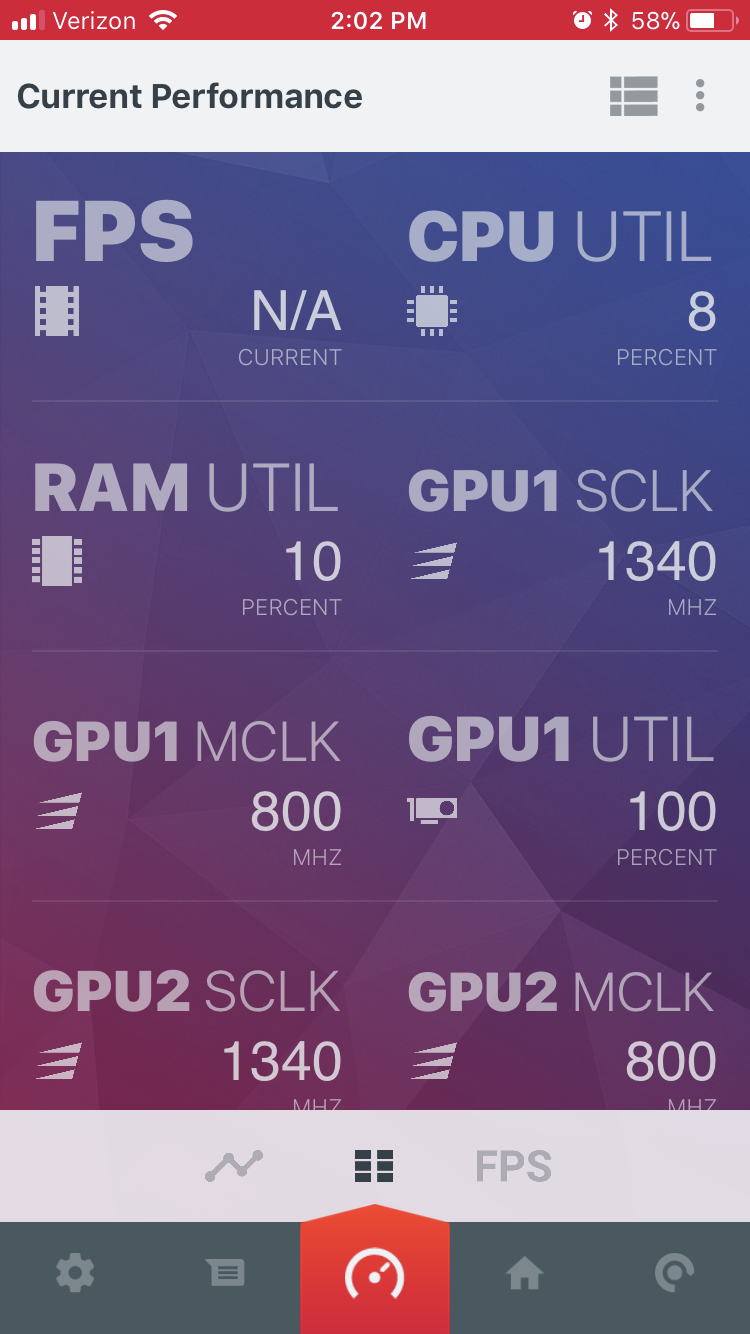 |
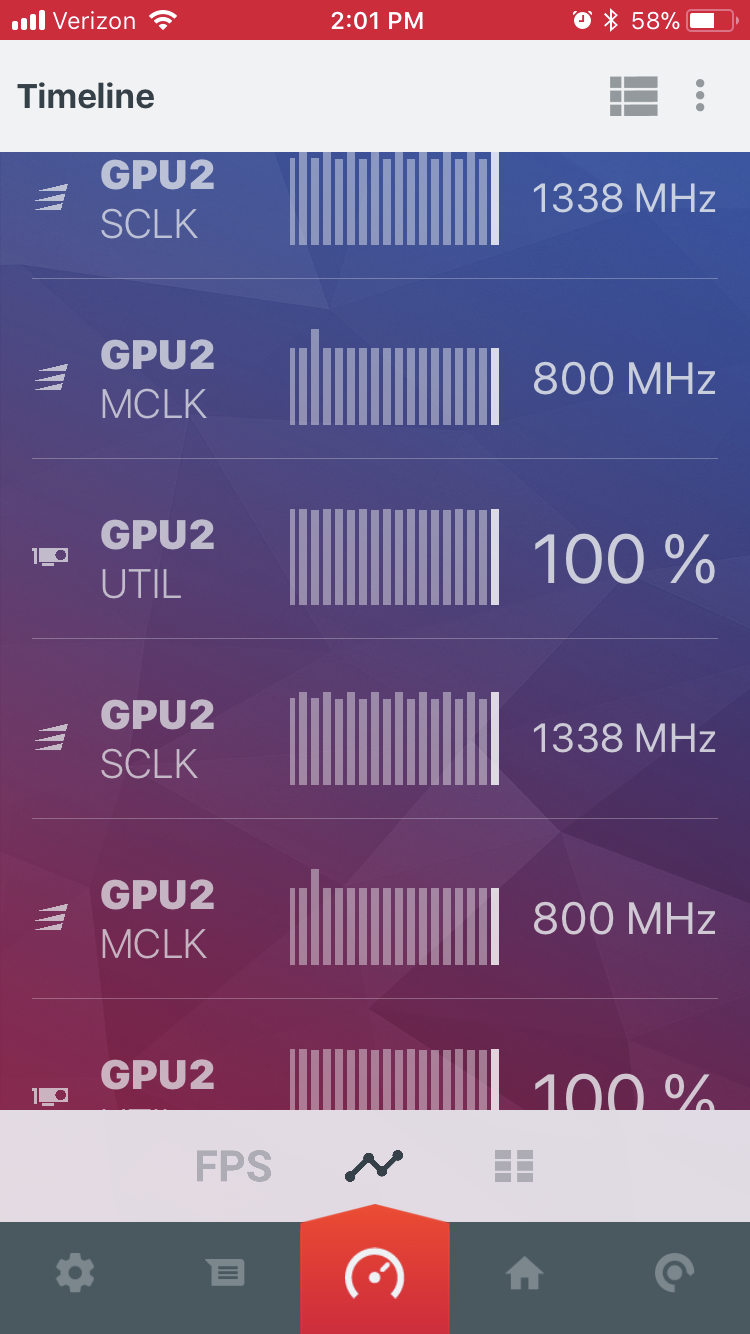 |
The last icon allows you to improve performance through real-time snapshots of multiple sensor or sensor metrics or a timeline view. However, it seems that all values are always reset when you leave link and restart. While the app correctly detects more than one graphics processor, trying to monitor these two cards at the same time doubles the entries for a single card in the timeline window. So there are clearly still errors that need to be fixed.
However, this first implementation is a good starting point for what could turn into a really very useful tool over time. The timeline currently provides options for one and three minutes of duration, as well as for sampling intervals over one or three seconds. We have already asked AMD to extend these rather tight guidelines. What goes in WattMan should surely one day also go here. We are quite optimistic about that.
Radeon Overlay
At least as handy (if not more) is the Radeon Overlay, which makes it easy to access In-game ReLive, Performance Monitoring, Chill Settings, Frame Rate Target Control, FreeSync, and Color Settings. By default, you can call the overlay by pressing Alt+R, although this is otherwise configurable in the Settings menu of Radeon Settings.
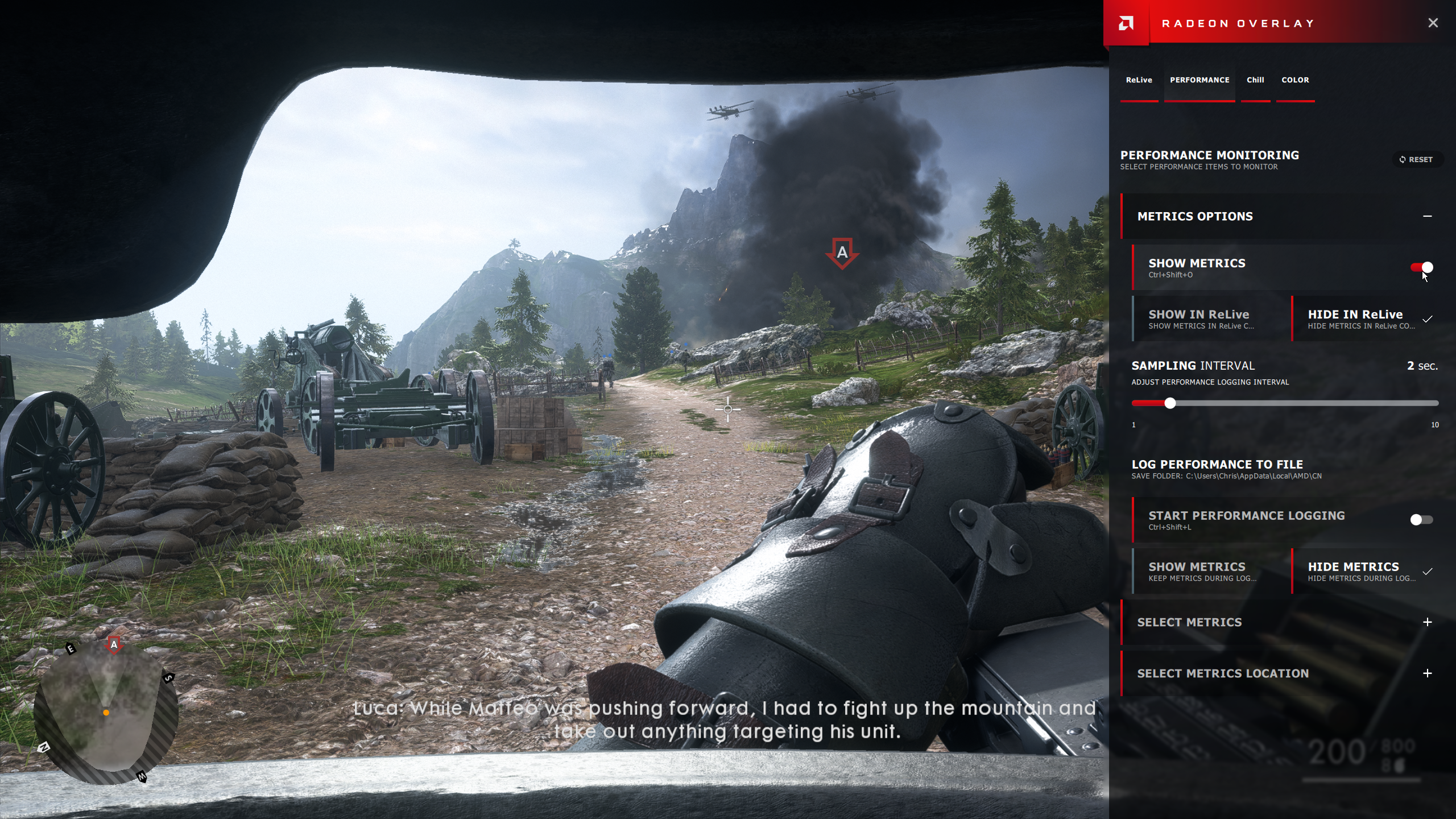
We already use a lot of performance monitoring tools like GPU-Z, AIDA64 and also the AMD-owned WattMan. However, in order to get visually relevant data, it is often necessary to export it to Excel and display it graphically. By adding a monitor to the Radeon overlay, AMD enables you to view performance metrics in real time directly in-game as they are generated. At the moment there is a selectable sampling interval between one and 10 seconds. We would like to see even smaller intervals in the future, although this could of course have a negative effect on the processor load for weaker systems.
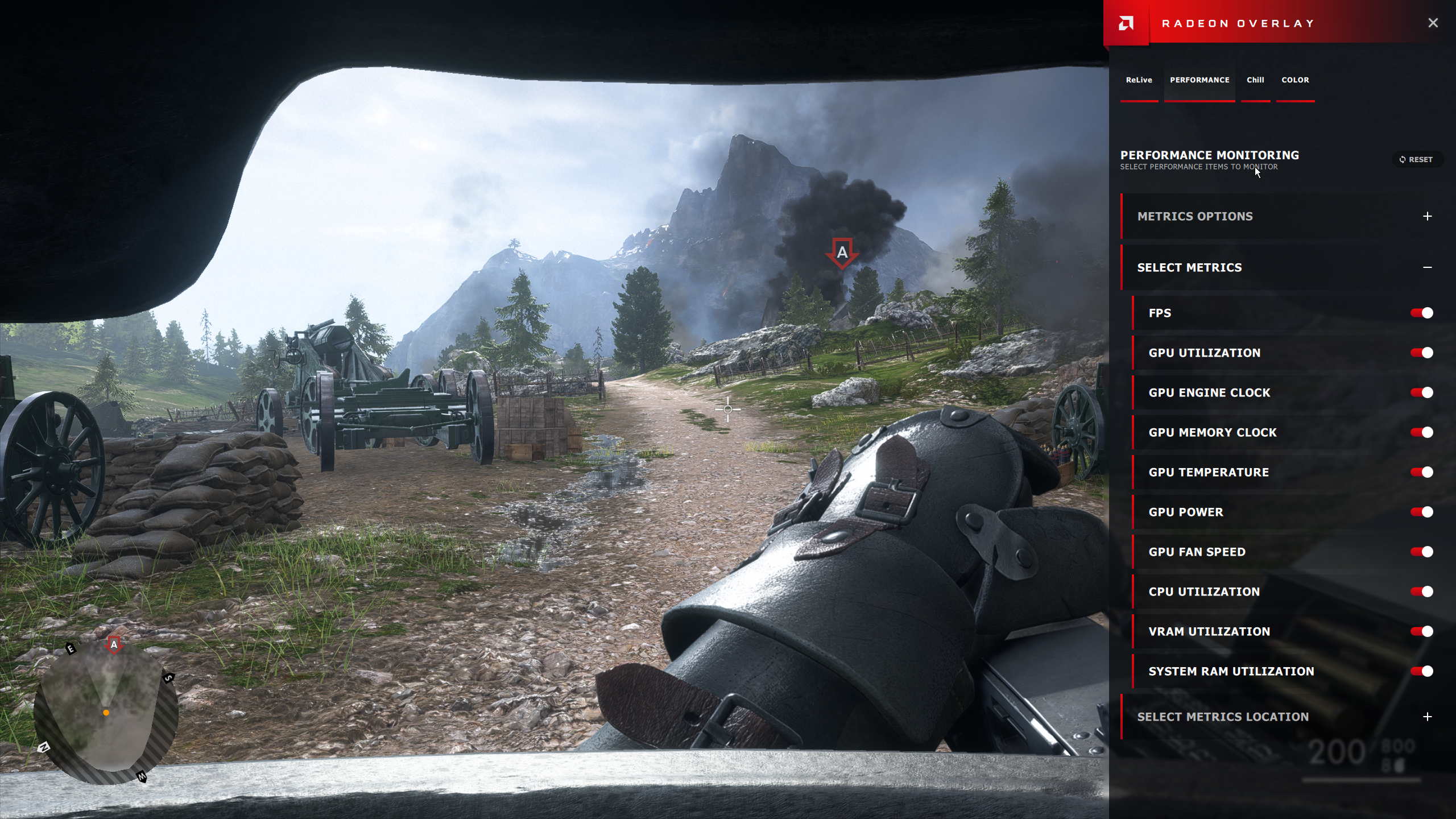
In a direct comparison of ReLive's innovative control via AMD Link to conservative access via the Radeon Overlay, the latter may no longer seem quite as elegant, but you can save instant repetitions without a link, record a specific Record, stream, stream, stream a specific region, and take screenshots without leaving the game. And the smartphone can then be charged at the socket and does not always have to be ready.
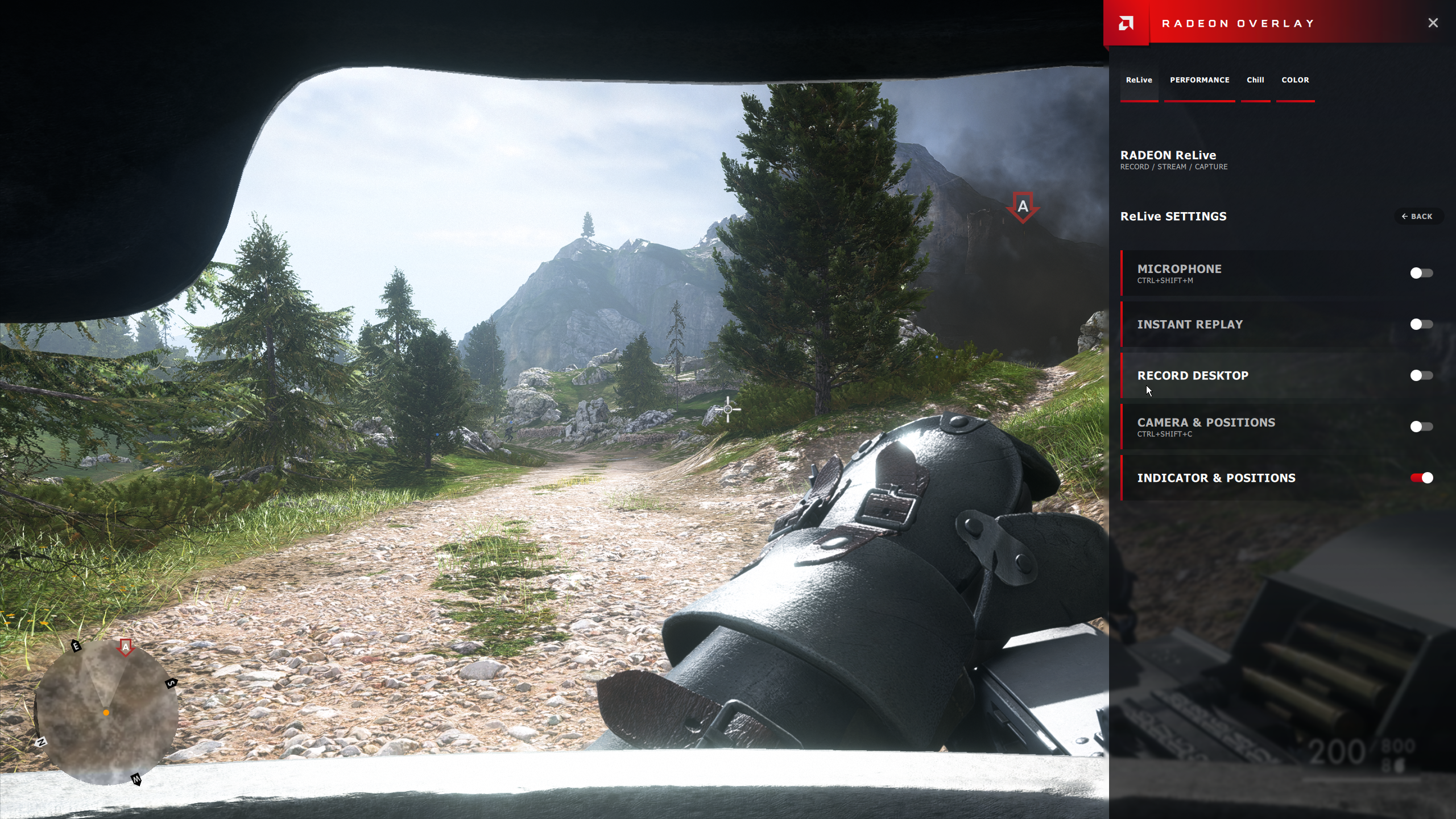
Last year, we released the "AMD's Chill: Driver Feature as a Wonder Weapon for Power Saving?" that describes how the technology works and how it affects performance/latency. With the Radeon overlay, you can turn Chill on and off and change the minimum and maximum values. Changes made to Chill in this driver update could make the technology even more interesting for the user if they are not already using it. More on this soon.
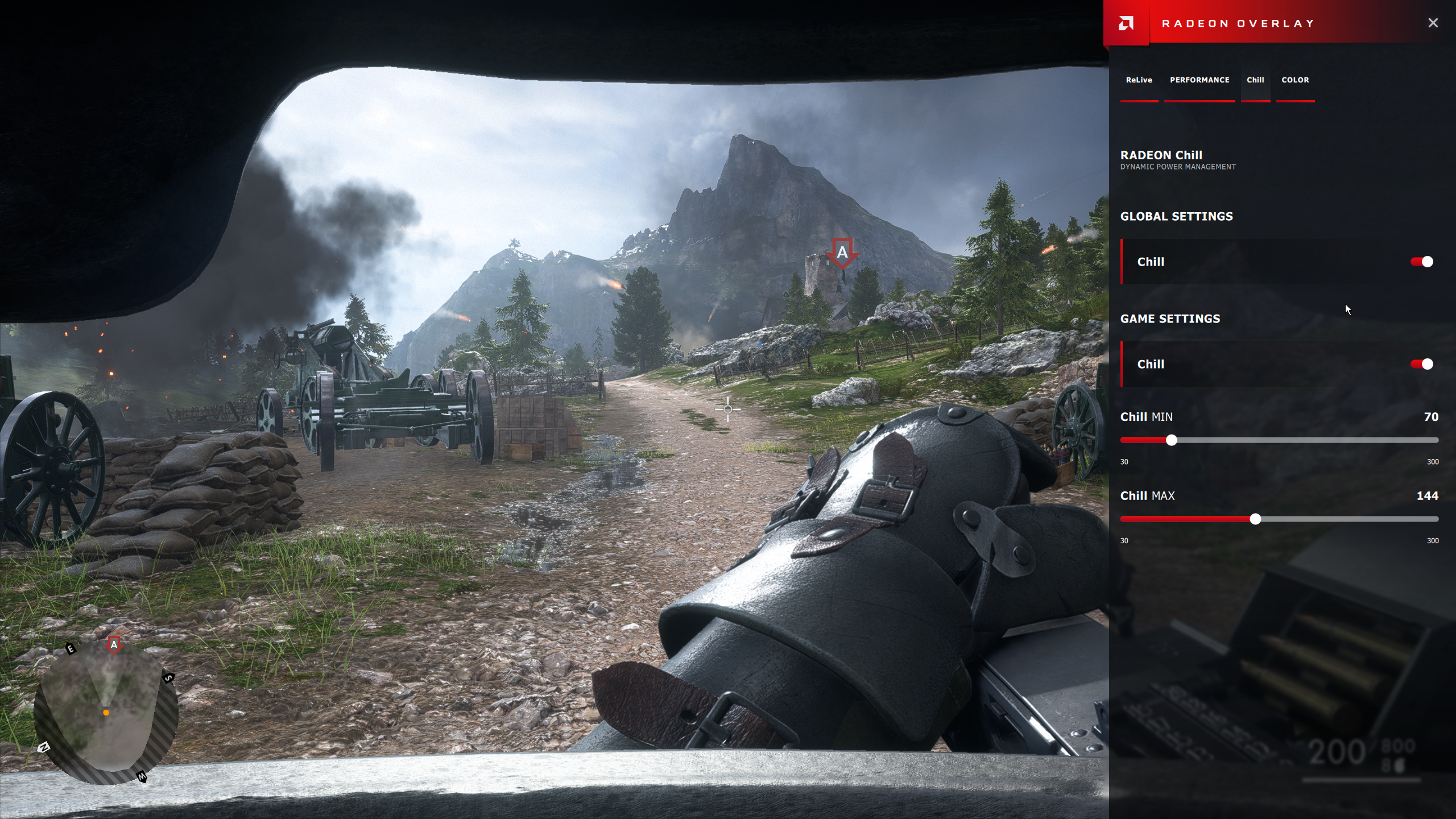
FreeSync can also be turned on and off via AMD's new overlay if you have a compatible display. In the past, You could only activate FreeSync globally or disable it for all games. With the Radeon Software AdrenalinE Edition from AMD, FreeSync can now also be individually controlled for every application.
The control of the frame rate is now also accessible via the Radeon overlay and if you move the slider for the frame rate into meaningful ranges, it is also much easier to optimize the balance between power and performance. This driver update also extends the FRTC functionality to include volcano-based games, finally.
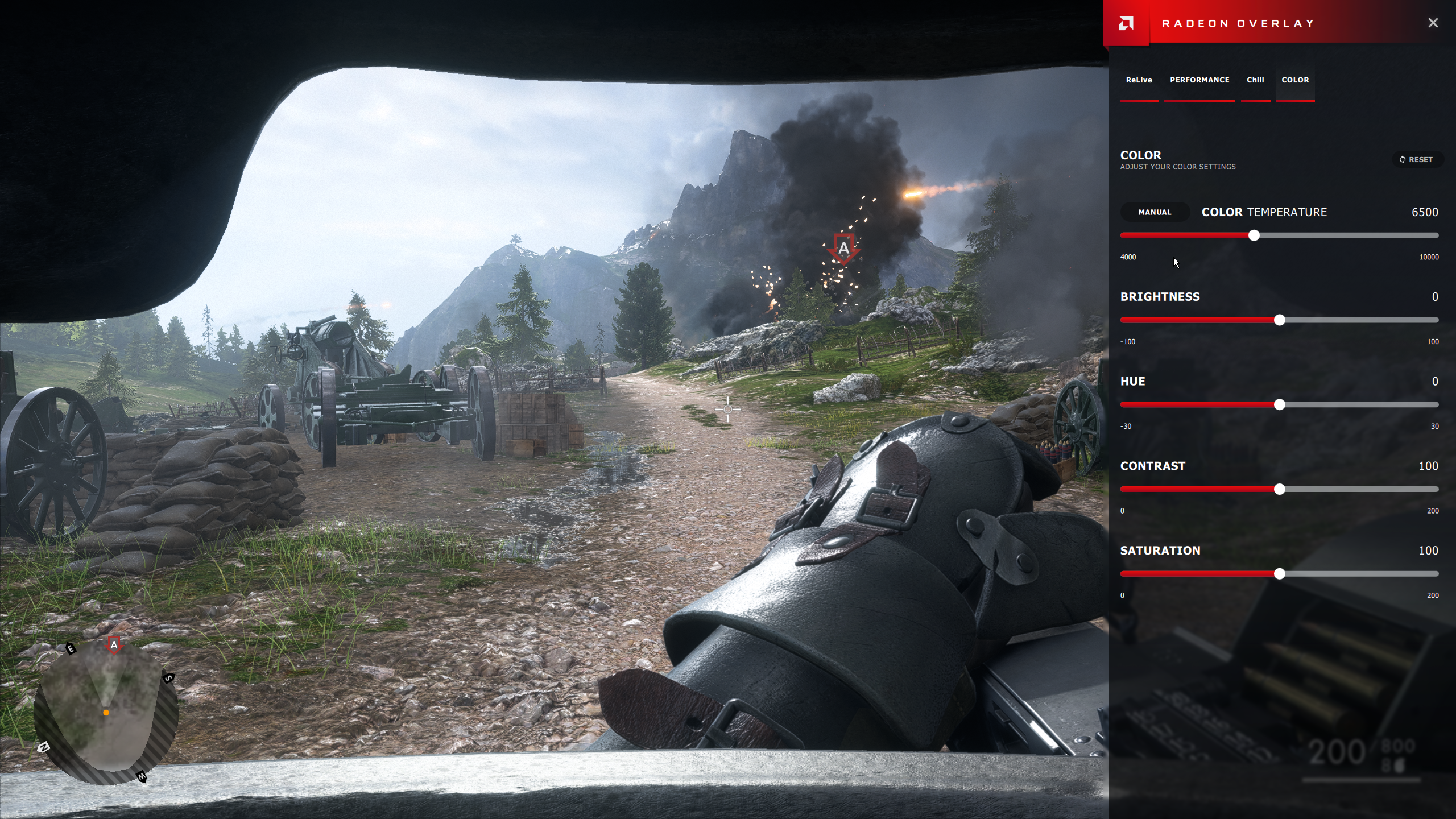
The color settings are pretty much self-explanatory. AMD even makes this adjustable on a pro-display basis when multiple monitors are connected. Since these sliders are now also available in the game, it would also be great to see a split-screen view in which you could compare the display output before and after the settings. Just as a suggestion.
ReLive
Recording and streaming in-game via AMD's ReLive feature is not new, of course. But AMD has made a number of improvements. Among other things, the overhead during recording should be lower than with previous versions of ReLive and Nvidia's ShadowPlay, so you have to accept lower frame rate losses.
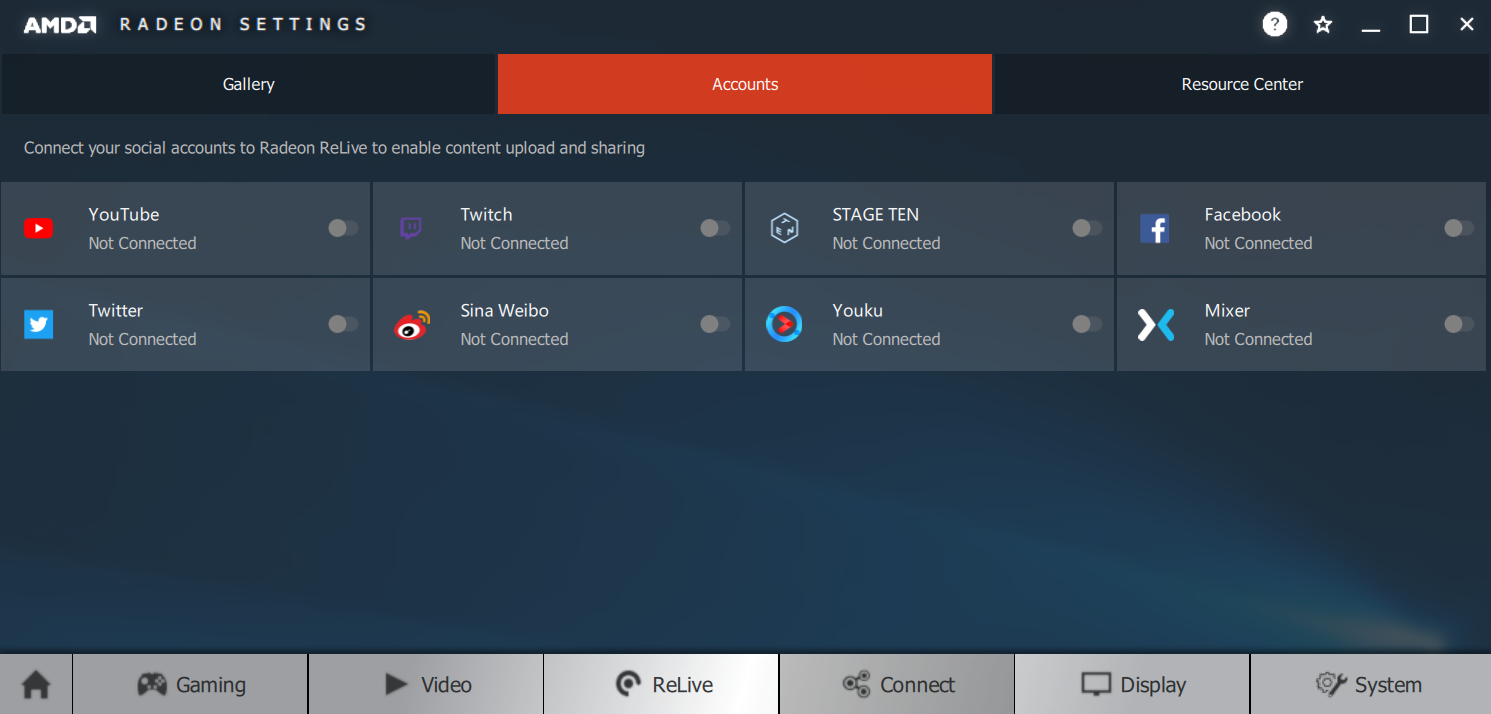
Next to the ReLive button, at the top of the menu bar of the Radeon Settings, there is a Connect Tab. Behind this is the ability to watch, trim and share recorded videos, connect to and manage its accounts on eight different platforms, and visit AMD's resource center.
Other features include separate audio tracks during recording, in-game chat overlays to monitor viewer reactions, support for recording in volcano-based games, support for frameless region capture, the ability to record multiple monitors via Eyefinity and Chroma Key support.
Other innovations
AMD had already introduced Enhanced Sync earlier this year, which works as a form of v-Sync, which attempts to control the optimal behavior when displaying synchronization depending on performance. If, for example, the frame rate of a game exceeds the refresh rate of your screen, Enhanced Sync lets the game run as fast as possible and displays only the last completed frame in each display interval.
This prevents the crack artifacts that are very common when v-Sync is enabled, while keeping the input delay low. At the other end of the spectrum, if the refresh rate is too low, Enhanced Sync then completely disables v-Sync. This in turn helps to bypass the known stuttering that you get whenever the power jumps back and forth between 60, 30 or 15 FPS. The Radeon Software AdrenalinE Edition supports Enhanced Sync across all GCN-based graphics processors, volcano-based games, AMD's mobile graphics processors, multi-GPU configurations, and eyefinity arrays.
We had just mentioned that Radeon Chill is accessible via AMD's new overlay and that it could be something to experiment with if you've never tried it before. This is because Chill no longer needs a whitelist. So if you are interested in reducing power consumption, heat and useless noise emission (fans, voltage converters) by avoiding unnecessarily high frame rates, it is now easier than ever to do the whole thing for yourself. Try.
The Adrenaline Edition also adds custom profiles to WattMan that allow you to save, reload, and share configurations optimized for games, mining, or energy saving. It also allows support for multi-GPU systems in frameless full-screen applications for GCN-based products in Windows 10 on DirectX 9, 10 and 11 games.
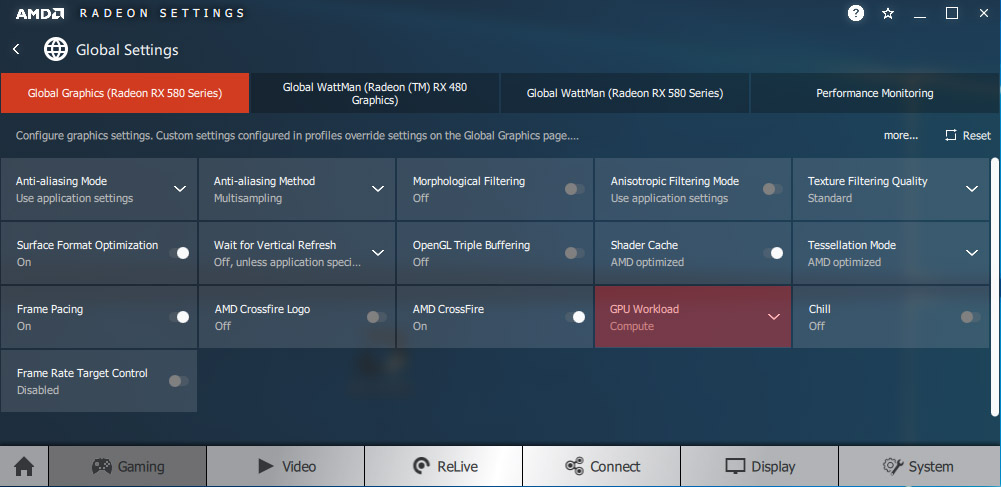
AMD is also advertising its Compute Mode again, even though it was already available in the Radeon Software Crimson ReLive driver. At least on the desktop, this mainly affects crypto-currency miners. In Radeon settings, you click on the "Gaming" tab, navigate to "Global Settings", use the "GPU Workload" switch, and switch back and forth between graphics and compute optimizations.
Unfortunately, AMD did not want to comment further on the specific differences between the graphics and compute settings, despite the question. However, we saw a big difference after switching to calculation mode on a mining system with a Radeon RX 480 and a Radon RX 580: the combined rate jumped from 39.2 MH/s to 49.5 MH/s.
However, Vega owners will not see the Graphics/Compute switch in the AMD driver. According to company representatives, all features that benefit compute workloads are already enabled by default in the Vega architecture, so you don't want the switch to be required anymore. Of course, this cannot be verified.
Performance
Together with the new and improved features, AMD also advertises that the driver of the Radeon Software AdrenalinE Edition also increases performance. The company chose five different games and compared today's frame rates to the Crimson ReLive Edition 16.12.1 from December 2016. Of course, there were relatively clear accelerations in all examples. However, it is fair to add that four of the five games measured have not been released until 2017 and therefore no optimizations have been made in the 2016 driver. Besides, these are all DX11 titles.
That's why we selected five of our own games, all of which were already released when the driver was released last year. So we would now have Ashes of the Singularity: Escalation, Middle-earth: Shadow of War, The Witcher 3, Tom Clancy's Ghost Recon Wildlands and Tom Clancy's The Division. Two of them are DX12 games and the other DX11 games.
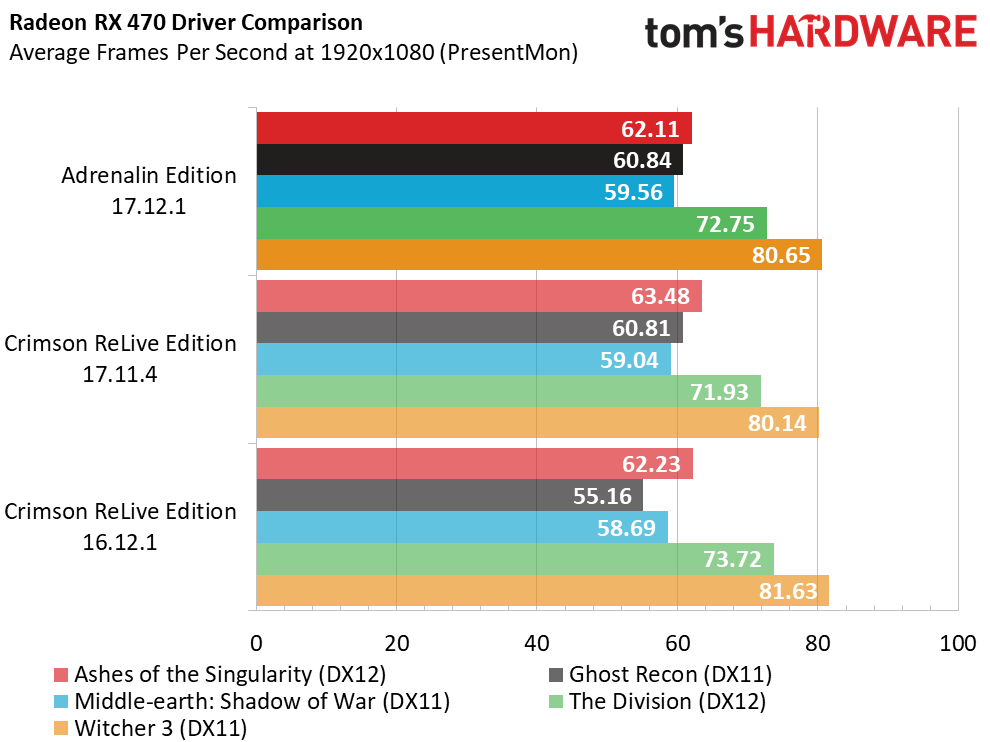
On our Radeon RX 470 and at 1920 x 1080 pixels we were able to replicate AMD's results in Ghost Recon Wildlands. However, the improvements are not due to the Radeon Software Adrenalin Erush Edition, as these values are already reached in the current version 17.11.4 and it probably has more with the long-established optimization for the game at the beginning of this year. when it came onto the market.
Otherwise, there is not much more to report on the performance, at least not in the results of the games, which we compared with the previous driver version of AMD and the last big version of a year ago. What is certain, however, is that this update offers much more functionality, while the incremental versions were responsible for the individual performance optimizations for relevant games.
In the end, the Radeon Software AdrenalinE Edition is aimed at the growing number of players who want to reach viewers as streamers via social media networks. In addition, the Radeon Overlay offers a completely new convenience, which allows you to easily reach functions such as FreeSync, FRTC and Chill. By extending support for existing features to include more APIs, multi-GPU configurations, and multi-monitor arrays, AMD is also ensuring that these efforts can reach even more customers. Criticism so far? No!































Kommentieren