Of course, the release of Windows 11 has already produced many a headline. You could read in some media, especially US colleagues, things like “Heavy blow for AMD” and “Microsoft’s new system reduces gaming performance by 25 to 28%”. The reason: increased security measures, especially the use of VBS (Virtualization Based Security). As the name implies, virtualization-based security takes advantage of hardware virtualization (Intel VT-X and AMD-v) to create and isolate a secure storage zone that is separate from “normal” Windows execution. In other words, you can run code in this zone without vulnerabilities or malicious attacks compromising the integrity of the data and “contaminating” the operating system. Sounds and actually it is, but it also has disadvantages.
Another security feature, actually yes advanced, is HVCI (Hypervisor-Enforced Code Integrity), which uses VBS to strengthen code integrity checks. Specifically, the technology aims to scan drivers, binaries, and system files before they are launched, again in a virtual memory managed by the Windows hypervisor, to prevent the execution of malicious code. During the presentation, Microsoft said at the time that the new security features in Windows 11 (TPM 2.0, VBS and HVCI) would help “reduce threats by nearly 60% compared to Windows 10.” Again, it sounds good in theory, but in the end, the end user is left with practice, where the brave new world has to prove itself.
Windows 11 and VBS/HVCI: the real impact on performance
The technology is not new and is already in the x64 Pro edition of Windows 10. You can easily check this by going to: ” Start Menu -> Settings > Update & Security > Windows Security > Device Security > Kernel Isolation > Memory Integrity” to check the status. What’s new, however, is that this feature is enabled by default on all new compatible PCs, which means when you buy a new computer that already comes with Windows 11.
If you are “only” upgrading from Windows 10, VBS and HVCI should not be enabled. You can also check this once with “Settings > Privacy and Security > Windows Security > Device Security > Kernel Isolation > Check Memory Integrity”. If, on the other hand, you install Windows 11 “clean”, i.e. without an update and from scratch, at least VBS should be enabled without HVCI.
Given the growing controversy, we wanted to verify Windows 11’s performance in the real world by comparing it to Windows 10. Since there are already enough tests with various high-end systems, we have deliberately focused on the upper mid-range and tested an AMD system in more detail. The test platform was based on an AMD Ryzen 9 3900X processor and an Asus ROG Strix X570-E gaming motherboard with 2×8 GB DDR4-3600 G.Skill TridentZ CL16. We have Windows 10 and Windows 11 installed on a PNY CS3030 1TB SSD (in M.2 NVMe), and our machine is running an AMD Radeon RX 6700 XT graphics card, a Thermaltake Toughpower iRGB Plus 1050W power supply, and a be quiet! Pure Loop 280 Cooling Kit.

We ran 13 standard CPU benchmarks on Windows 10 (without VBS and HVCI) and then compared them to three scenarios on Windows 11 (without VBS and HVCI, with VBS but without HVCI, and with both technologies). Apart from 7-Zip compression, where the difference is actually 25.62%, most of our tests show a relative similarity between Windows 11 and Windows 10 performance. It should be noted, however, that of the 39 tests conducted on Windows 11, only three results are better with the new Microsoft system.
We then continued testing with 11 recent games and the various 3DMark benchmarks. But let’s start on the next page first with the application benchmarks in the detailed individual listing















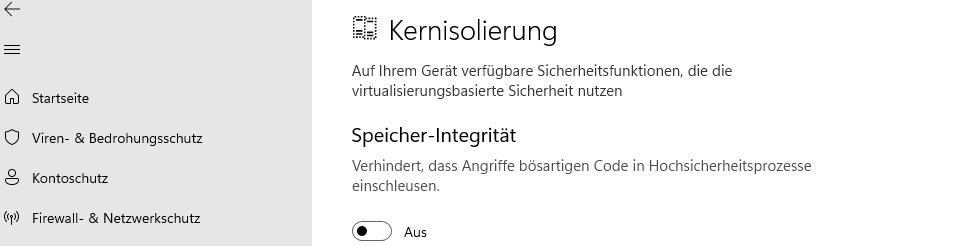


















16 Antworten
Kommentar
Lade neue Kommentare
Mitglied
Neuling
Veteran
Mitglied
Mitglied
Veteran
Veteran
Veteran
Neuling
Veteran
Urgestein
Neuling
Mitglied
Mitglied
Veteran
Alle Kommentare lesen unter igor´sLAB Community →