And how does it look in games now? again, the More Power tool and driver are used in addition to AI Suite 3. Oh yes, the driver, more precisely version 19.12.1. Of course I had also looked at the 20.2.2, but it was too limited in functionality, the fan could not be adjusted that far down. The fan curve could be adjusted, but with more than 175 watts over the power limit there were massive drops in games up to 30 watts. If the fan curve was set to automatic, the dips were gone. Also optically I don’t like it that much, that’s why I still stick to the 19.12.1.
Here are the read out data from the RX5700 with the MorePowerTool and the old driver
The next picture shows the optimization:
The value for TDC can be lowered quite far, which also helps a little bit to avoid the whimpering of coils, but you shouldn’t go too far down, because we have a choke here, like with the CPU. Therefore always test with demanding games or even better use benchmarks with results to have a real comparison. I did not only adjust the card via the MorePower Tool, but also via the driver and there I tested the voltage for the respective GPU clock in 100MHz steps to find the optimal curve.
2050 MHz and 1.204 V are not optimal, if you don’t want to run the card above 150 Watts, but for different profiles, which I’m looking for e.g. in the driver, that’s fine. Well, a few more watts won’t make any difference. But the biggest choke is the consumption and that has been limited from 150Watt to 125Watt via the driver, option power limit. The fan curve was also adjusted. Everything is now much quieter and a little warmer, which is still perfectly acceptable. Under FurMark there was the biggest difference, as you can see further up in the picture with Prime and FurMark.
Which brings us now to area 5 of HWinfo64. Without optimization, the graphics card fan rotates at around 1900 rpm with a GPU hotspot temperature of 84 °C and memory at 86 °C. With optimization, the graphics card fan then only rotates at around 1330 rpm with a GPU hotspot temperature of 91 °C and memory at 96 °C. That’s a good 30% less at the speeds, but the difference in temperatures is only between 8 – 11%.
The CPU does not play an extremely important role in pure games/benchmarks anymore, if they do not have an integrated CPU test, like 3DMark. But now the question is, how much have we lost in performance? 7922 vs. 7604 points in 3DMark and thus about 4%. Let’s compare again and start with the status before the optimization:
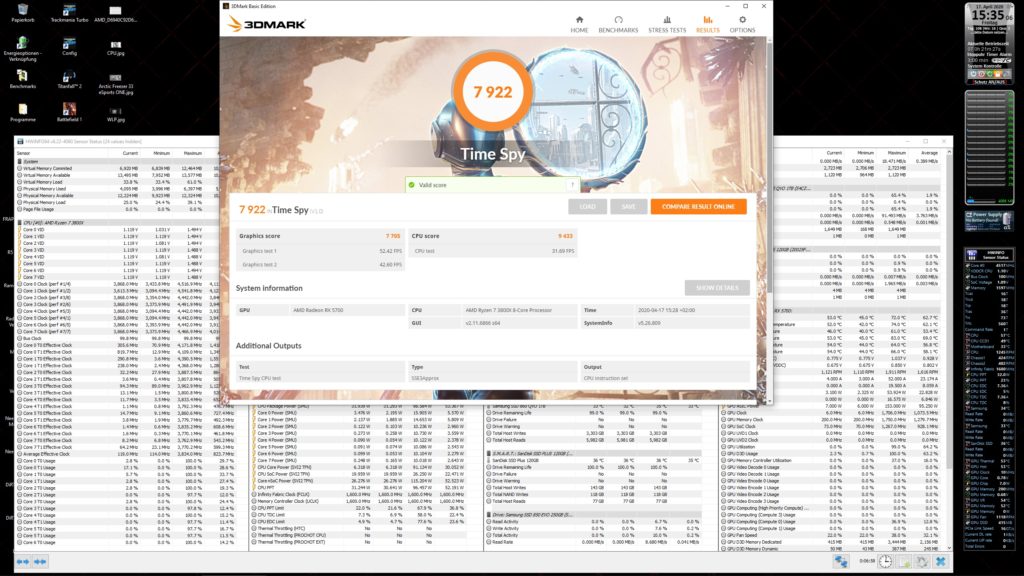 Let us now turn to the result after the adjustment:
Let us now turn to the result after the adjustment:
In the superposition benchmark it is 4412 vs. 4258 points and around 6%. But whether I now have at least 25.77 or 26.67 FPS doesn’t matter anymore. Before that…
…and after:
World War Z has a benchmark function and again the difference is not great. 9503P to 9413P, which is not even 1%, like the FPS. The whole thing again before…
Now I have a few more benchmarks, which range from strong CPU- to almost only GPU-load, but even here it is only a few percent. First of all the actual state before the optimization:
Summary and conclusion
If you now take out the file a little bit and fine-tune the CPU fan, the case fan and the graphics card fan a little bit more, then you can certainly free up a few more watts here and there, like e.g. with the graphics card from 125 watts to 135 watts. The fan is then set slightly higher, so that you still remain quieter, but partly even faster than with the standard factory setting.
I’ve had the system running for a few weeks now and I have to say that when the bearings of the boxed coolers or from the graphic card reference design not squeak, clatter or grind, they are quite usable and also run quietly. Of course only with the described adjustments and a well thought-out case.
For the conclusion I have another video for you. Monitoring is done with the MSI AfterBurner in the upper part for the graphics card and HWinfo64, with which e.g. the watts are read out. We see the CPU cores with their load, CPU voltage, RAM clock, CPU temperatures and motherboard temperature, PPT and core consumption, RAM usage, CPU fan speeds and the whole case fans and other values for the drives.














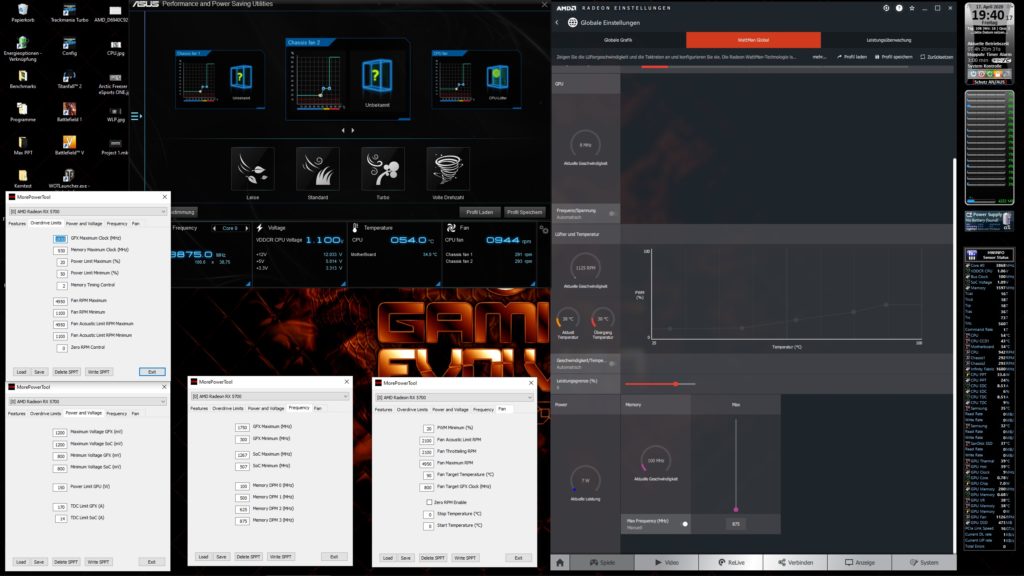
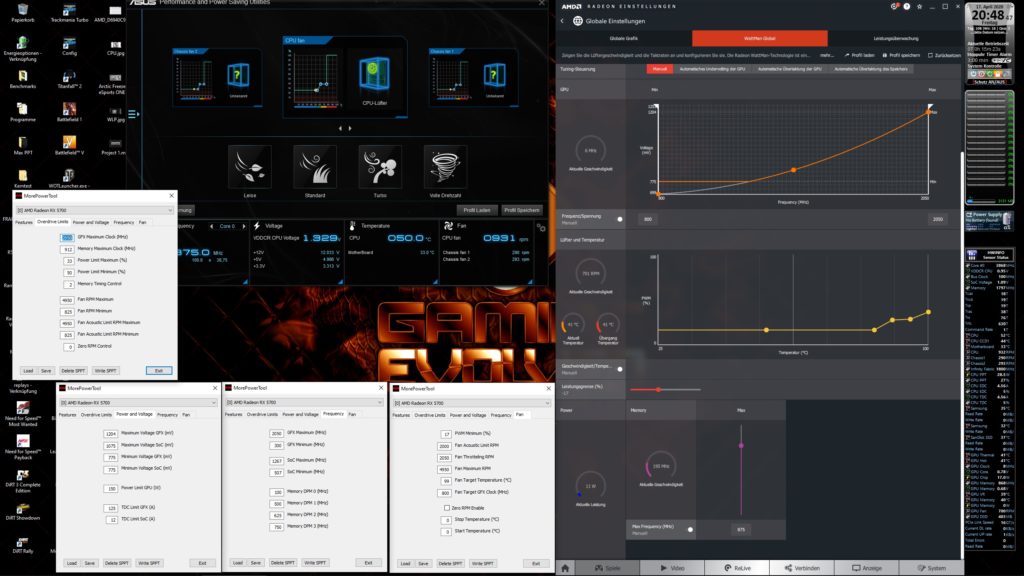
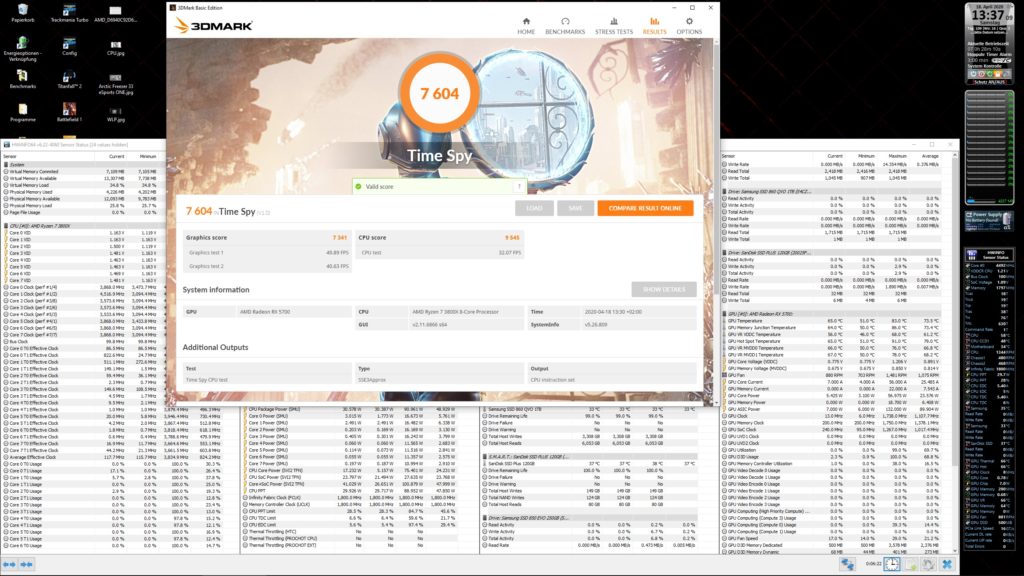
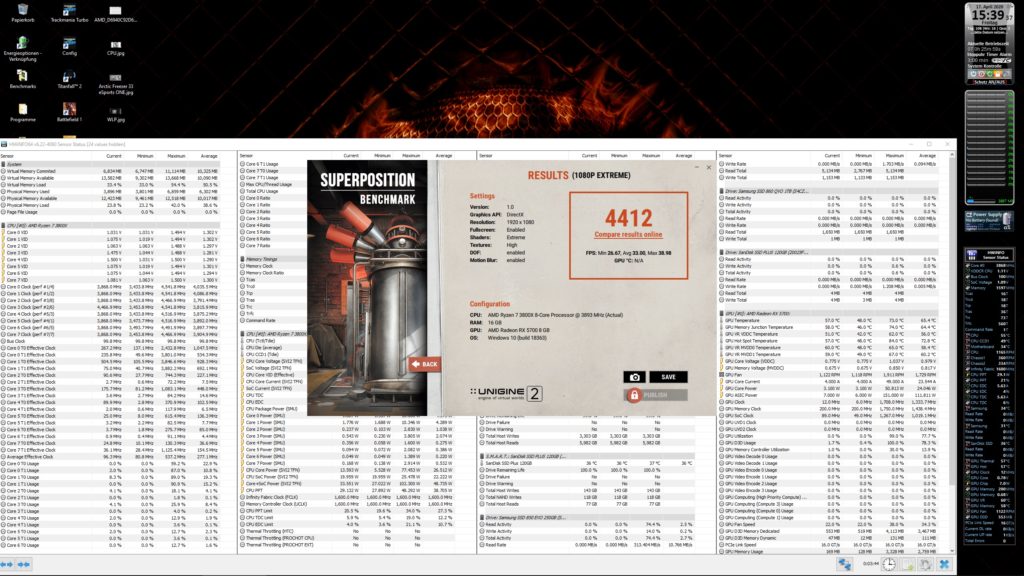
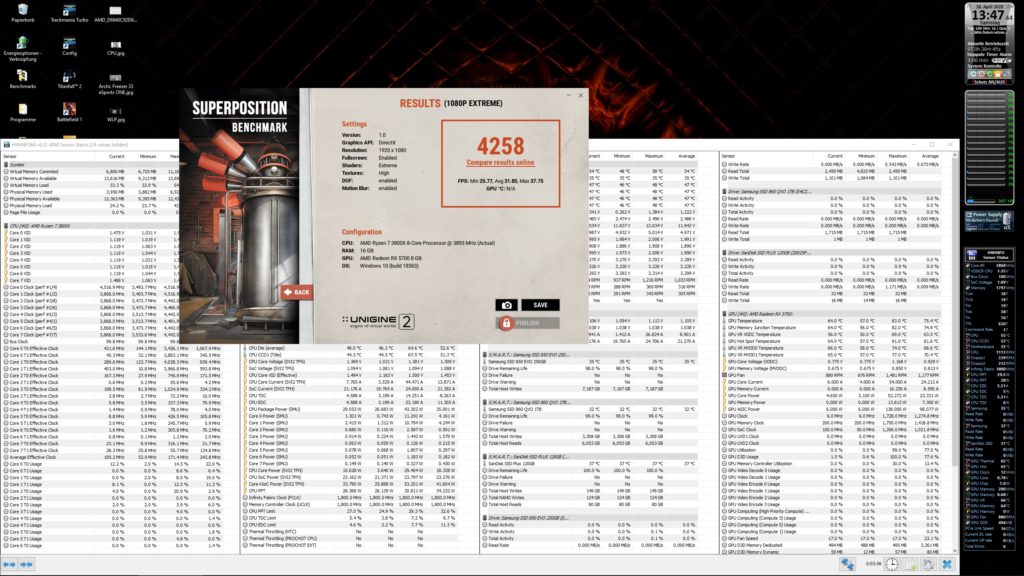
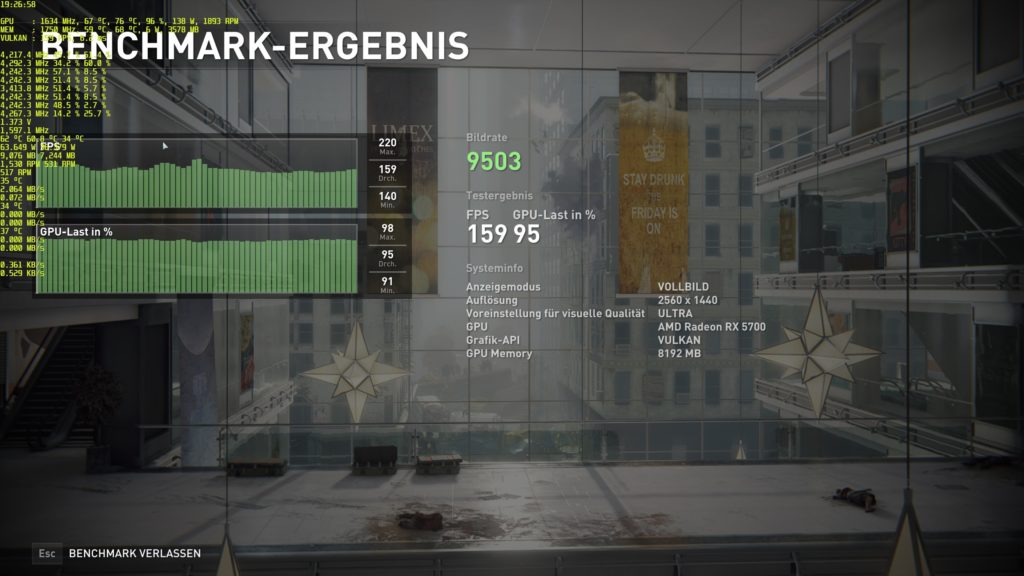
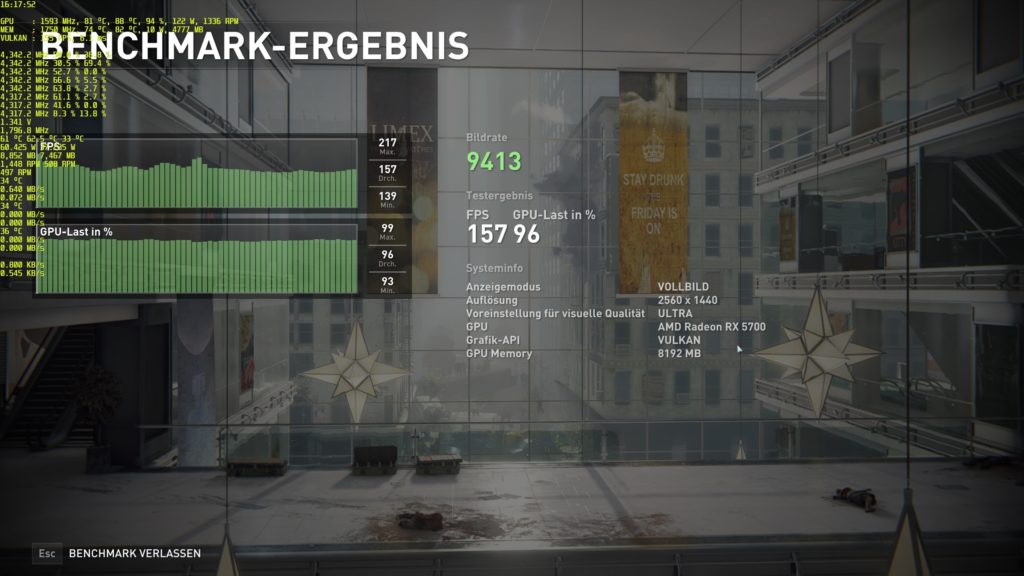
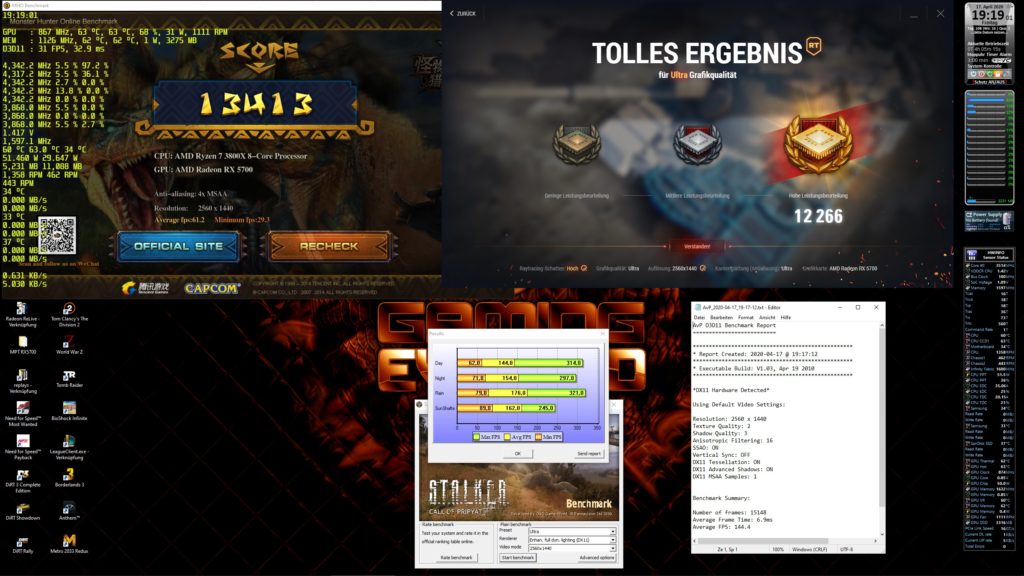
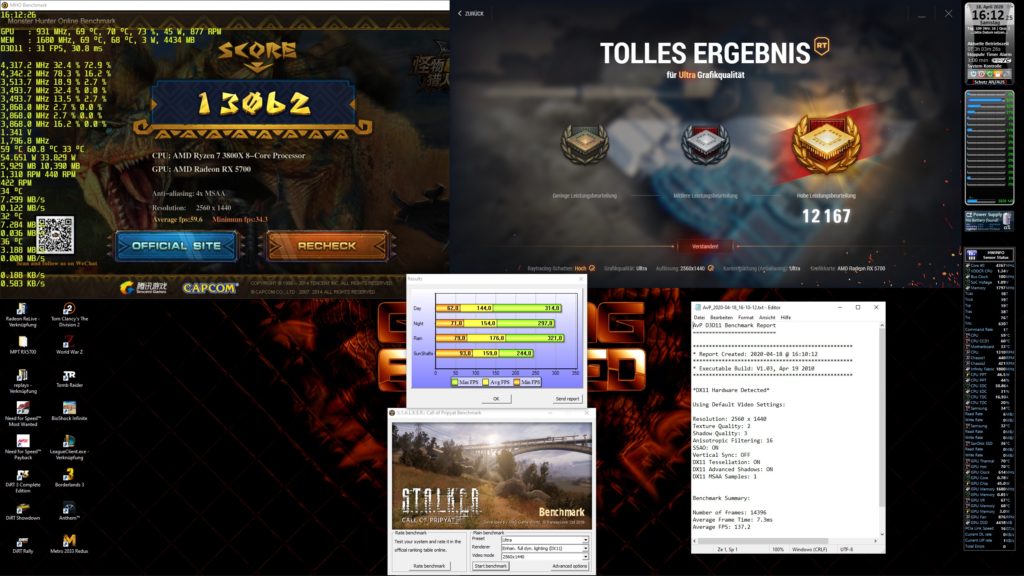


















Kommentieren