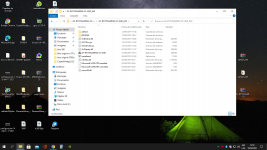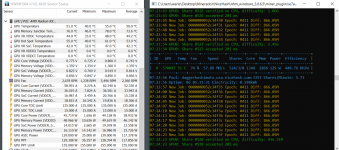Greetings,
Please follow the guide below,
The below is the settings for best performance and power consumption for safe 24/7 operating and work well with TeamRedMiner Mode B,
÷ Using MorePowerTool from the kindly attached link below,
Apply the setting below,
- Under Features tab, set:
Zero RPM: Uncheck (Disable, for those who have high memory temperature)
- Under Overdrive Limits tab, set:
GFX Maximum Clock 1440 MHz
Memory Maximum Clock 960 MHz
Power Limit Maximum 0%
Power Limit Minimum 0%
Memory Timing Control: 1 [For computing (mining), default is 2 for gaming]
Zero RPM Control: 0 (For those who have high memory temperature)
- Under Feature Control (For stable Hashrate and to prevent hashrate from dropping to 0 MH/s in addition to disable R6 Render Standby in the motherboard bios settings if exists), set:
DS_GFXCLK: Uncheck (Disable)
ACDC: Check (Enable)
[To disable unwanted output ports or to make the card headless in order to save power and free lanes, choose any of the below,
VCN_PG: Uncheck (Disable, to disable the HDMI port)
JPEG_PG: Uncheck (Disable, to disable the display ports)
ATHUB_PG: Uncheck (Disable, to disable all the output ports and turn the card to headless)],
- Under Power and Voltages, set:
Maximum Voltage GFX: 1050 mV
[must not be lower than this as the MVDD default value in the vbios is at 1350 mV and the VDD must be within 300 mV range with MVDD or components may get degraded and permanent damaged]
Maximum Voltage SoC: 1050 mV
[must not be lower than this like the Maximum Voltage GFX]
Minimum Voltage GFX: 750 mV (800 mV for non XT)
Minimum Voltage SoC: 750 mV (800 mV for non XT)
TDP Power Limit GPU: 155 W (145 W for non XT)
TDC Limit GFX: 135 A (125 A for non XT)
TDC Limit SoC: 15 A
- Under Frequency tap, set:
GFX Maximum: 1270 MHz
Memory DPM 3: 900 MHz
[Regarding SoC Maximum, must be kept at default 1267 MHz in the vbios, capping it at another value must be done inside the OS using a script in linux or editing the registry using MorePowerTool in Windows and at your own discretion, recommended values for memory types at specific clocks as below,
Memory Clock - - - > SoC Maximum,
900 (1800) MHz - - - > 1086 MHz (Samsung, Micron & Hynix),
950 (1900) MHz - - - > 1267 MHz (Micron & Hynix),
- Under Fan tab, set:
Zero RPM Enabled: Uncheck (Disable, for those who have high memory temperature)
Stop Temperature: 50° C
Start Temperature: 60° C
÷ Regarding the memory vram timings, use the RedBiosEditor from the kindly attached link below,
to load your backup vbios and power table .mpt file and after that use one of the options below to modify the vram timings then click on "Save" and choose the desired place to get the final modified vbios file ready to flash,
The 2 options below for vram timings are the best ones for stability, performance and power consumption,
Option 1 (Preferred and Recommended), applying Apple Inc. vram timings straps linked below, once for MT61K256M32 Micron, and Save the vbios after that load the saved vbios and once again apply the straps for K4Z80325BC Samsung if it is existed and save the vbios again,
Option 2 (Universal), applying vram timings as below for both Samsung and Micron like before,
- K4Z80325BC (Samsung)
2000 MHz (Copy) - - - > (Paste) 2250 MHz
1800 MHz - - - > 2000 MHz
(1500 or 1550) MHz - - - > 1800 MHz
- MT61K256M32 (Micron)
1875 MHz - - - > 2000 MHz
1750 MHz - - - > (1800 - 1875) MHz
(1500 or 1550) MHz - - - > 1750 MHz
- H56C8H24AIR (Hynix)
1800 MHz - - - > 2000 MHz
(1500 or 1550) MHz - - - > (1800 - 1875) MHz
Memory Clock - tREF
[The recommended ratio is 3.9 and max at 4, for an example, 3900 tREF ÷ 1000 MHz = 3.9]
1000 MHz - 3900 (Samsung, Micron & Hynix)
1250 MHz - 4875 (Samsung, Micron & Hynix)
1360 MHz - 5304 (Samsung only)
(1500 or 1550) MHz - (5850 or 6045) (Samsung, Micron and Hynix)
1750 MHz - 6825 (Micron only)
1800 MHz - 7020 (Samsung, Micron & Hynix)
1875 MHz - 7315 (Micron & Hynix only)
2000 MHz - 7800 (Samsung, Micron and Hynix)
2060 MHz - 8034 (Samsung only)
2250 MHz - 8775 (Samsung only)
÷ Regarding parameters settings as below,
- Core parameters,
Keep the ratio of Core clock to VDD at 1.79 or below (preferred is 1.75 and default is 1.70) as beyond that negative scaling may start which means lowering performance and occurring instability and increasing temperature.
- Memory parameters,
~ Samsung (K4Z80325BC-HC14),
Memory clock at 900 MHz more than this may not be stable,
~ Micron (MT61K256M32JE-14),
Memory clock at 900 MHz for power saving and lower temperature like for Samsung memory and 935 or 950 MHz for performance,
~ Hynix (H56C8H24AIR-SC),
Memory clock at 900 MHz for power saving and lower temperature, for performance 935 or 950 MHz,
[*Disclaimer regarding the memory temperature to avoid and prevent its degradation and being baked again that might lead to connection loose,
For Samsung (K4Z80325BC-HC14),
For operating at 24/7, the temperature must not exceed 74° C,
Other than this will fall under the below,
At (80 ± 5)° C, operating for 24/7 requires putting the system on a break of 1 to 2 hour (depending on the ambient temperature) after 48 hour of operation,
At (100 ± 5)° C, operating for 24/7 requires putting the system on a break of 1 to 2 hour (depending on the ambient temperature) after 36 hour of operation,
At (125 ± 5)° C, operating for 24/7 requires putting the system on a break of 1 to 2 hour (depending on the ambient temperature) after 24 hour of operation,
For Micron (MT61K256M32JE-14) and Hynix (H56C8H24AIR-SC), it is the same as for Samsung (K4Z80325BC-HC14) even thought Micron Inc. and SK Hynix stated it can run from (0 to 95)° C, however this is for normal use and not for 24/7 of operation].
Due to air cooling is being used, the highly recommend approximate setting as below,
[For optimal hashrate, keep the gap between the core clock and memory clock at 480 MHz]
[The recommended and safe ratio between VDDCI and Memory clock is 2.24 (Default is 2.06) For Samsung, Micron and Hynix, for example: 1800 (900*2) MHz ÷ 805 = ~2.24]
Core clock, VDD : Memory clock, VDDCI, MVDD, TeamRedMiner Mode A Hashrate
~ Samsung and Micron,
- 1370 MHz, 770 or 780 mV : 890 (1780/2) MHz, 850 mV, 1325 mV, ~54.10 MH/s,
- 1380 MHz, 780 or 790 mV : 900 (1800/2) MHz, 850 mV, 1325 mV, ~55.30 MH/s,
~ Micron,
- 1415 MHz, 795 or 805 mV : 935 (1870/2) MHz, 875 mV, 1350 mV, ~57.10 MH/s,
- 1430 MHz, 805 or 815 mV : 950 (1900/2) MHz, 875 mV, 1350 mV, ~58.10 MH/s.
~ Hynix,
- 1370 MHz, 770 or 780 mV : 890 (1780/2) MHz, 850 mV, 1250 mV, ~54.10 MH/s,
- 1380 MHz, 780 or 790 mV : 900 (1800/2) MHz, 850 mV, 1250 mV, ~55.10 MH/s,
- 1415 MHz, 795 or 805 mV : 935 (1870/2) MHz, 875 mV, 1250 mV, ~57.10 MH/s,
- 1430 MHz, 805 or 815 mV : 950 (1900/2) MHz, 875 mV, 1250 mV, ~58.10 MH/s.